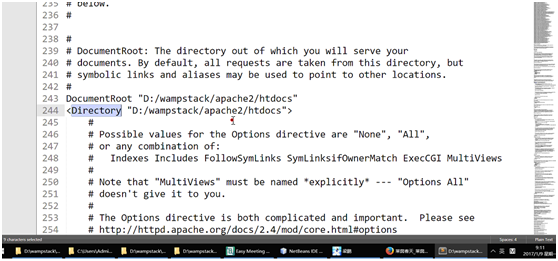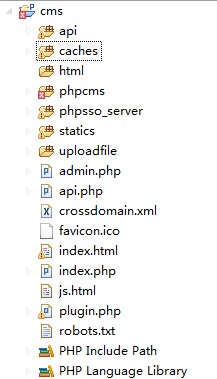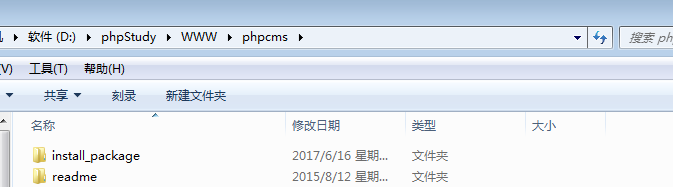1 在你想要加轮播图的位置加入以下1 2 3
1.在你想要加轮播图的位置加入以下
1 <div id="flowDiagram" > 2 <div id="button"> 3 <span index="1" class="on"></span> 4 <span index="2"></span> 5 <span index="3"></span> 6 <span index="4"></span> 7 <span index="5"></span> 8 </div> 9 <div id="photo" style="left:-1200px;"> 10 <div> 11 {pc:content action="position" posid="1" thumb="1" order="listorder DESC" num="5"} 12 {loop $data $r} 13 <div ><a href="{$r[url]}" target="_blank" title="{$r[title]}"><img src="{thumb($r[thumb],1200,320)}" style="width:1200px; height:320px;" alt="{$r[title]}" /></a></div> 14 {/loop} 15 {/pc} 16 <ul> 17 {pc:content action="lists" catid="" thumb="1" order="listorder DESC" num="5"} 18 {loop $data $r} 19 <li><a href="{$r[url]}" target="_blank" title="{$r[title]}">{str_cut($r[title],20)}</a></li> 20 {/loop} 21 {/pc} 22 </ul> 23 <div></div> 24 </div> 25 </div> 26 <span id="pre" class="arrow"> <</span> 27 <span id="next" class="arrow">> </span> 28 </div>
由于这个焦点幻灯比较特殊,图片和文字需要两次调用,另外,后台添加内容时要勾选首页焦点图推荐,就可以添加到首页
2.当然,这里面的css样式根据自己的需求做更改,在这里就不贴出css代码了,实现轮播需要加入以下js代码
1 window.onload=function(){//获取元素 2 var flowDiagram = document.getElementById('flowDiagram');//容器 3 var photo = document.getElementById("photo"); 4 var button = document.getElementById("button").getElementsByTagName('span'); 5 var pre = document.getElementById("pre"); 6 var next = document.getElementById("next"); 7 var index = 1; 8 var m; 9 10 function move(){ 11 m = setInterval(next.onclick,3000); 12 } 13 function stop(){ 14 if(m)clearInterval(m); 15 } 16 function buttonlight(){ 17 for (var i = 0; i < button.length; i++) { 18 if(button[i].className == "on"){ 19 button[i].className = ""; 20 break; 21 } 22 } 23 button[index-1].className = "on"; 24 } 25 26 pre.onclick=function() { 27 if (index == 1) 28 index = 5; 29 else 30 index = index - 1; 31 buttonlight(); 32 photo.style.left = parseInt(photo.style.left) + 1200 + "px"; 33 if (parseInt(photo.style.left) > -1200){ 34 photo.style.left = -6000 + "px"; 35 } 36 } 37 38 next.onclick = function(){//当right键被触发时响应 39 if (index == 5) 40 index = 1; 41 else 42 index = index + 1; 43 buttonlight(); 44 photo.style.left = parseInt(photo.style.left) - 1200 + "px"; 45 if (parseInt(photo.style.left) < -6000){ 46 photo.style.left = -1200 + "px"; 47 } 48 } 49 50 for (var i = 0; i < button.length; i++){ 51 button[i].onclick = function() 52 { 53 if(this.className=="on") 54 return; 55 var currentindex = parseInt(this.getAttribute("index"));//getAttribute能获取自定义的属性值,也可以获取自带的属性值 56 var distance = currentindex - index; 57 photo.style.left = parseInt(photo.style.left) - 1200 * distance + "px"; 58 index = currentindex; 59 buttonlight(); 60 } 61 } 62 flowDiagram.onmouseover = stop; 63 flowDiagram.onmouseout = move; 64 move(); 65 }
最终效果
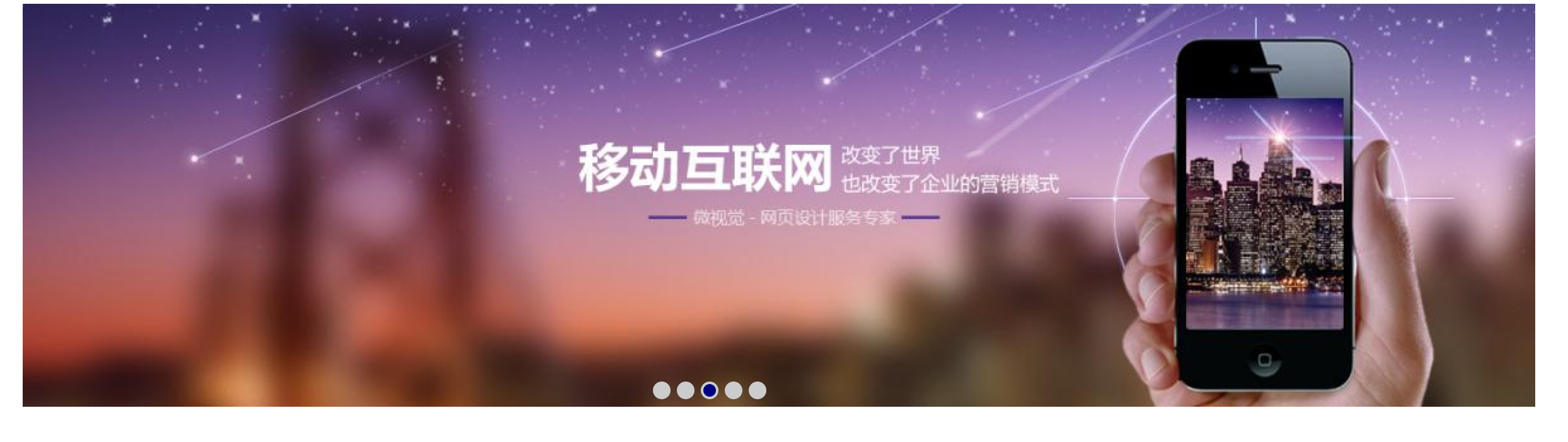
地址 http://sshpark.com.cn/