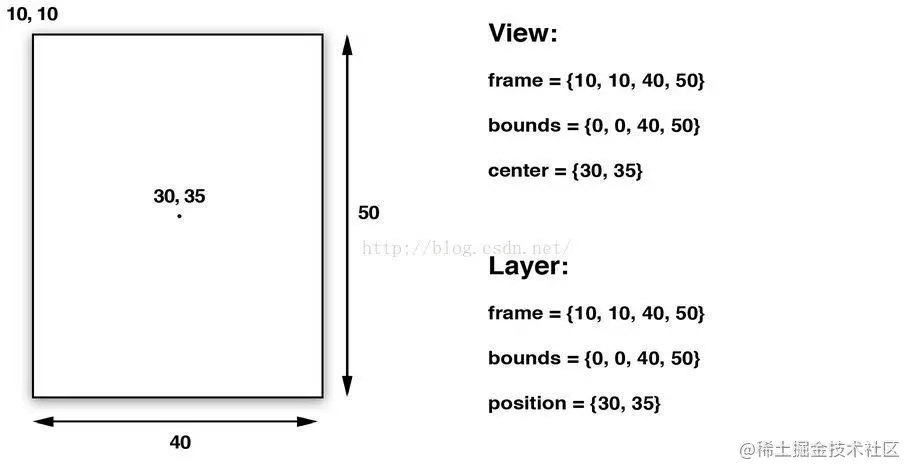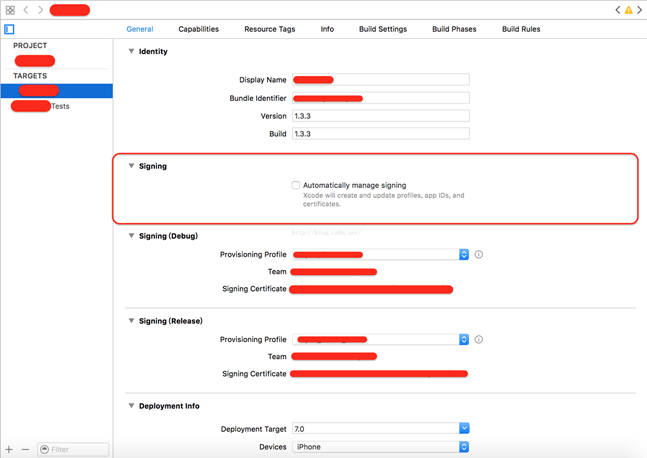本文实例为大家分享了iOS实现应用悬浮窗效果的具体代码,供大家参考,具体内容如下
需求
在一个app应用的最顶部添加一个悬浮窗,就像ios系统Assistive
本文实例为大家分享了iOS实现应用悬浮窗效果的具体代码,供大家参考,具体内容如下
需求
在一个app应用的最顶部添加一个悬浮窗,就像ios系统AssistiveTouch 可以左右滑动,但是最终会停在左边或右边。
实现思路
在应用的视图的最顶层添加一个UIWindow,用这个UIWindow 充当悬浮窗,给UIWindow添加移动的手势监听,让悬浮窗随着手指移动,释放的时候,让它以动画的方式靠边
代码
//悬浮窗测试 //创建一个悬浮窗口 mwindow = [[AssistiveTouch alloc]initWithFrame:CGRectMake(100, 200, 40, 40) imageName:@"1.png"]; //ios9 window要设置rootview 不然崩溃 UIViewController *controller = [[UIViewController alloc] init]; mwindow.rootViewController = controller; //展示悬浮窗。。 [self.window makeKeyAndVisible];
//添加移动的手势 UIPanGestureRecognizer *pan = [[UIPanGestureRecognizer alloc]initWithTarget:self action:@selector(locationChange:)]; pan.delaysTouchesBegan = YES; [self addGestureRecognizer:pan];
//改变位置
-(void)locationChange:(UIPanGestureRecognizer*)p
{
//[[UIApplication sharedApplication] keyWindow]
CGPoint panPoint = [p locationInView:[[UIApplication sharedApplication] keyWindow]];
if(p.state == UIGestureRecognizerStateBegan)
{
[NSObject cancelPreviousPerformRequestsWithTarget:self selector:@selector(changeColor) object:nil];
_imageView.alpha = 0.8;
}
else if (p.state == UIGestureRecognizerStateEnded)
{
[self performSelector:@selector(changeColor) withObject:nil afterDelay:4.0];
}
if(p.state == UIGestureRecognizerStateChanged)
{
self.center = CGPointMake(panPoint.x, panPoint.y);
}
else if(p.state == UIGestureRecognizerStateEnded)
{
if(panPoint.x <= kScreenWidth/2)
{
if(panPoint.y <= 40+HEIGHT/2 && panPoint.x >= 20+WIDTH/2)
{
[UIView animateWithDuration:0.2 animations:^{
self.center = CGPointMake(panPoint.x, HEIGHT/2);
}];
}
else if(panPoint.y >= kScreenHeight-HEIGHT/2-40 && panPoint.x >= 20+WIDTH/2)
{
[UIView animateWithDuration:0.2 animations:^{
self.center = CGPointMake(panPoint.x, kScreenHeight-HEIGHT/2);
}];
}
else if (panPoint.x < WIDTH/2+15 && panPoint.y > kScreenHeight-HEIGHT/2)
{
[UIView animateWithDuration:0.2 animations:^{
self.center = CGPointMake(WIDTH/2, kScreenHeight-HEIGHT/2);
}];
}
else
{
CGFloat pointy = panPoint.y < HEIGHT/2 ? HEIGHT/2 :panPoint.y;
[UIView animateWithDuration:0.2 animations:^{
self.center = CGPointMake(WIDTH/2, pointy);
}];
}
}
else if(panPoint.x > kScreenWidth/2)
{
if(panPoint.y <= 40+HEIGHT/2 && panPoint.x < kScreenWidth-WIDTH/2-20 )
{
[UIView animateWithDuration:0.2 animations:^{
self.center = CGPointMake(panPoint.x, HEIGHT/2);
}];
}
else if(panPoint.y >= kScreenHeight-40-HEIGHT/2 && panPoint.x < kScreenWidth-WIDTH/2-20)
{
[UIView animateWithDuration:0.2 animations:^{
self.center = CGPointMake(panPoint.x, 480-HEIGHT/2);
}];
}
else if (panPoint.x > kScreenWidth-WIDTH/2-15 && panPoint.y < HEIGHT/2)
{
[UIView animateWithDuration:0.2 animations:^{
self.center = CGPointMake(kScreenWidth-WIDTH/2, HEIGHT/2);
}];
}
else
{
CGFloat pointy = panPoint.y > kScreenHeight-HEIGHT/2 ? kScreenHeight-HEIGHT/2 :panPoint.y;
[UIView animateWithDuration:0.2 animations:^{
self.center = CGPointMake(320-WIDTH/2, pointy);
}];
}
}
}
}
以上就是本文的全部内容,希望对大家的学习有所帮助,也希望大家多多支持好代码网。