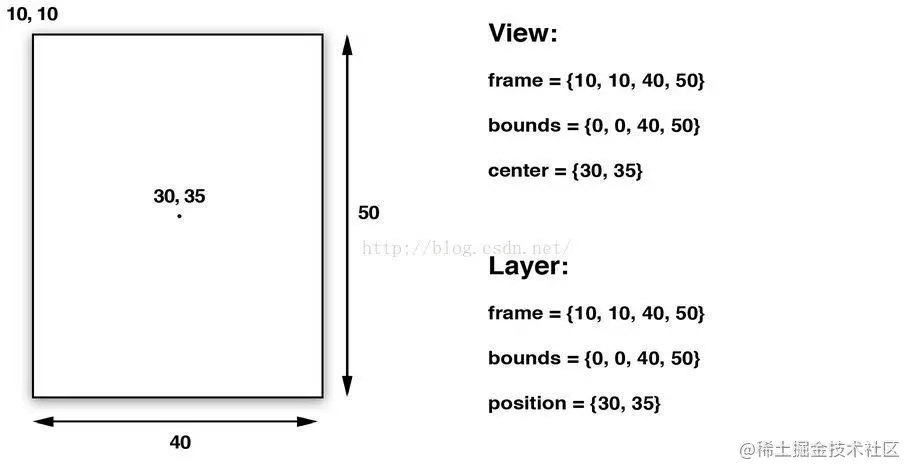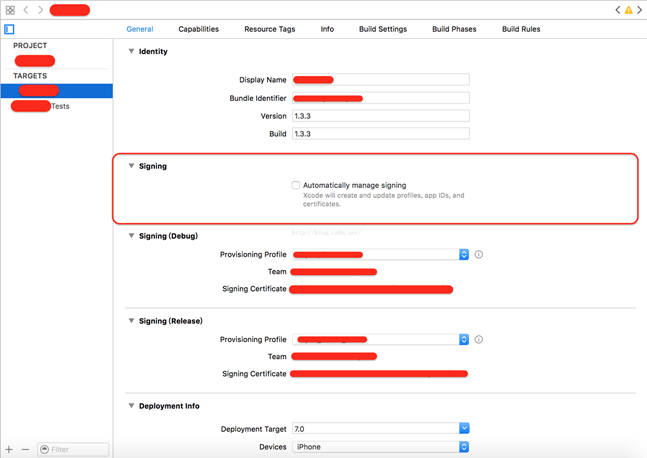UIWindow是一种特殊的UIView,通常在一个app中只会有一个UIWindow。
iOS程序启动完毕后,创建的第一个视图控件就是UIWindow,接着创建控制器的view,最后将控制器的view添加到UIWindow上,于是控制器的view就显示在屏幕上了。
一个iOS程序之所以能显示到屏幕上,完全是因为它有UIWindow。也就说,没有UIWindow,就看不见任何UI界面。
如何获取UIWindow
(1)[UIApplication sharedApplication].windows 在本应用中打开的UIWindow列表,这样就可以接触应用中的任何一个UIView对象(平时输入文字弹出的键盘,就处在一个新的UIWindow中);
(2)[UIApplication sharedApplication].keyWindow(获取应用程序的主窗口)用来接收键盘以及非触摸类的消息事件的UIWindow,而且程序中每个时刻只能有一个UIWindow是keyWindow;
注:经过代码验证,非keyWindow 也是可以接受键盘消息的;
提示:如果某个UIWindow内部的文本框不能输入文字,可能是因为这个UIWindow不是keyWindow;
(3)view.window获得某个UIView所在的UIWindow。
UIWindowLevel
我们知道UIWindow 有三个层级,分别是Normal ,StatusBar,Alert.输出他们三个层级的值,我们发现从左到右依次是0,1000,2000,也就是说Normal级别是最低的,StatusBar处于中级,Alert级别最高。而通常我们的程序的界面都是处于Normal这个级别的,系统顶部的状态栏应该是处于StatusBar级别,UIActionSheet和UIAlertView这些通常都是用来中断正常流程,提醒用户等操作,因此位于Alert级别。
根据window显示级别优先原则,级别高的会显示在最上层,级别低的在下面,我们程序正常显示的view在最底层;
keyWindow
官方文档中是这样解释的 “The key window is the one that is designated to receive keyboard and other non-touch related events. Only one window at a time may be the key window." 翻译过来就是说,keyWindow是指定的用来接收键盘以及非触摸类的消息,而且程序中每一个时刻只能有一个window是keyWindow。
观察UIWindow的文档,我们可以发现里面有四个关于window变化的通知:
UIWindowDidBecomeVisibleNotification
UIWindowDidBecomeHiddenNotification
UIWindowDidBecomeKeyNotification
UIWindowDidResignKeyNotification
这四个通知对象中的object都代表当前已显示(隐藏),已变成keyWindow(非keyWindow)的window对象,其中的userInfo则是空的。于是我们可以注册这个四个消息,再打印信息来观察keyWindow的变化以及window的显示,隐藏的变动
变成keywindow 的流程是这样的
1.程序默认的window先显示出来
2.默认的window再变成keywindow
3.AlertView 的window显示出来
4.默认的window变成keywindow
5.最终AlertView的window变成keywindow
iOS8开始UIWindow的bounds发生变化(Window本身发生了旋转)
iOS 7之前Window的bounds不会随着方向而变化,但是到了iOS 8以后,随着设备方向的旋转,window.bounds.size.width和window.bounds.size.height也会相应发生变化。
做个很简单的测试,代码如下:
- (BOOL)application:(UIApplication *)application didFinishLaunchingWithOptions:(NSDictionary *)launchOptions {
// Override point for customization after application launch.
[[NSNotificationCenter defaultCenter] addObserver:self
selector:@selector(orientationChanged:)
name:UIDeviceOrientationDidChangeNotification
object:nil];
return YES;
}
- (void)orientationChanged:(NSNotification*)noti {
UIDeviceOrientation orientation = [UIDevice currentDevice].orientation;
NSString *orientationDes = nil;
switch (orientation) {
case UIDeviceOrientationLandscapeLeft:
orientationDes = @"UIInterfaceOrientationLandscapeRight";
break;
case UIDeviceOrientationLandscapeRight:
orientationDes = @"UIInterfaceOrientationLandscapeLeft";
break;
case UIDeviceOrientationPortrait:
orientationDes = @"UIInterfaceOrientationPortrait";
break;
case UIDeviceOrientationPortraitUpsideDown:
orientationDes = @"UIInterfaceOrientationPortraitUpsideDown";
break;
default:
orientationDes = @"";
break;
}
NSLog(@"system ver: %@, \rorientaion: %@, \rwindow bounds: %@",
[UIDevice currentDevice].systemVersion,
orientationDes,
NSStringFromCGRect(self.window.bounds));
}
示例代码很简单,新建一个工程,然后在delegate中直接添加以上代码即可。
iOS 8上运行结果为:
2014-06-04 09:26:32.016 SviOS8[4143:61114] system ver: 8.0,
orientaion: UIInterfaceOrientationLandscapeRight,
window bounds: {{0, 0}, {320, 480}}
2014-06-04 09:26:34.788 SviOS8[4143:61114] system ver: 8.0,
orientaion: UIInterfaceOrientationPortrait,
window bounds: {{0, 0}, {480, 320}}
2014-06-04 09:26:35.791 SviOS8[4143:61114] system ver: 8.0,
orientaion: UIInterfaceOrientationLandscapeLeft,
window bounds: {{0, 0}, {320, 480}}
2014-06-04 09:26:47.468 SviOS8[4143:61114] system ver: 8.0,
orientaion: UIInterfaceOrientationPortraitUpsideDown,
window bounds: {{0, 0}, {480, 320}}
iOS 7及之前的版本运行结果为:
orientaion: UIInterfaceOrientationLandscapeRight,
window bounds: {{0, 0}, {320, 480}}
2014-06-04 09:39:00.895 SviOS8[4380:70b] system ver: 7.0.3,
orientaion: UIInterfaceOrientationPortrait,
window bounds: {{0, 0}, {320, 480}}
2014-06-04 09:39:01.225 SviOS8[4380:70b] system ver: 7.0.3,
orientaion: UIInterfaceOrientationLandscapeLeft,
window bounds: {{0, 0}, {320, 480}}
2014-06-04 09:39:11.004 SviOS8[4380:70b] system ver: 7.0.3,
orientaion: UIInterfaceOrientationPortraitUpsideDown,
window bounds: {{0, 0}, {320, 480}}
通过对比我们可以清晰的看到iOS 8中UIWindow在处理旋转时策略的变更,虽然会因为与之前的版本不同导致现有项目布局存在的bug,但是可以看到iOS 8中的处理方式更加符合我们的预期,在竖向的时候我们就获取到width < height, 在横向则是 width > height,这个符合所见即所得的原则。
题外话,不管是iOS 7还是之前的版本,以及最新出的iOS 8,所有的ViewController的bounds都是正确的,所以只需要坚持一个原则“所有布局都是基于VC.view.bounds布局,那么你的App的显示就一切正常。”