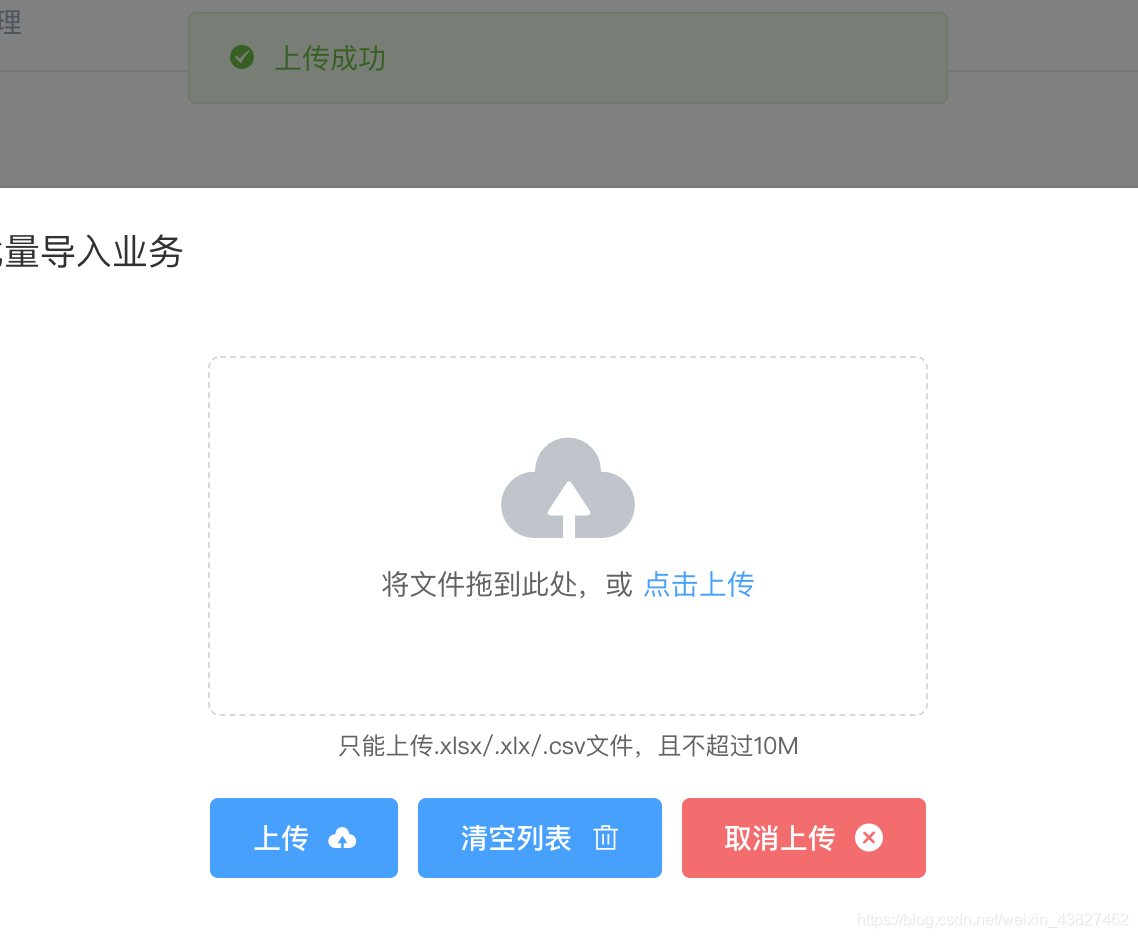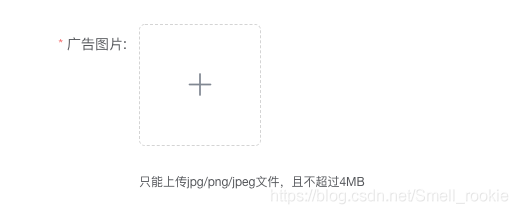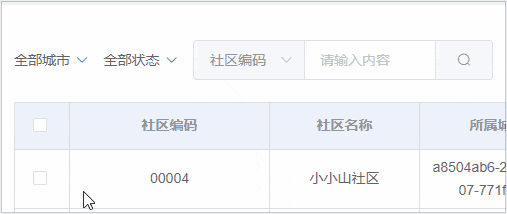input组件相对来说复杂一点,我们先从它用到的一个工具库calcTextareaHeight.js进行分析。
calcTextareaHeight.js
calcTextareaHeight.js使用来计算文本框的高度的,我们根据代码顺序从上往下进行分析。
HIDDEN_STYLE
HIDDEN_STYLE是一个常量,存储隐藏时候的css样式的。
const HIDDEN_STYLE = ` height:0 !important; visibility:hidden !important; overflow:hidden !important; position:absolute !important; z-index:-1000 !important; top:0 !important; right:0 !important `;
CONTEXT_STYLE
CONTEXT_STYLE也是一个常量,用来存储要查询的样式名。
const CONTEXT_STYLE = [ 'letter-spacing', 'line-height', 'padding-top', 'padding-bottom', 'font-family', 'font-weight', 'font-size', 'text-rendering', 'text-transform', 'width', 'text-indent', 'padding-left', 'padding-right', 'border-width', 'box-sizing' ];
calculateNodeStyling
calculateNodeStyling用来获取结点的某些样式。
function calculateNodeStyling(node) {
const style = window.getComputedStyle(node); // 获取结点的计算后的样式,即实际渲染的样式
const boxSizing = style.getPropertyValue('box-sizing'); // 获取 box-sizing 的值
// 上下的 padding 之和
const paddingSize = (
parseFloat(style.getPropertyValue('padding-bottom')) +
parseFloat(style.getPropertyValue('padding-top'))
);
// 上下的边框宽度和(其实是看上去的高度)
const borderSize = (
parseFloat(style.getPropertyValue('border-bottom-width')) +
parseFloat(style.getPropertyValue('border-top-width'))
);
// 其他一些样式
const contextStyle = CONTEXT_STYLE
.map(name => `${name}:${style.getPropertyValue(name)}`)
.join(';');
return { contextStyle, paddingSize, borderSize, boxSizing };
}
calcTextareaHeight
calcTextareaHeight是最终暴露出去的函数,用来计算文本域的高度。
export default function calcTextareaHeight(
targetNode, // 要计算的结点
minRows = null, // 最小的行数
maxRows = null // 最大的行数
) {
if (!hiddenTextarea) { // 来创建一个隐藏的文本域,所有的计算都是在这上面进行的
hiddenTextarea = document.createElement('textarea');
document.body.appendChild(hiddenTextarea);
}
// 获取结点一些样式值
let {
paddingSize,
borderSize,
boxSizing,
contextStyle
} = calculateNodeStyling(targetNode);
// 设置相应的样式
hiddenTextarea.setAttribute('style', `${contextStyle};${HIDDEN_STYLE}`);
// 设置内容,按优先级一次是 结点的 value, 结点的 placeholder, 以及空字符串
hiddenTextarea.value = targetNode.value || targetNode.placeholder || '';
// 获取滚动高度
let height = hiddenTextarea.scrollHeight;
if (boxSizing === 'border-box') {
// 如果是 border-box,说明高度得加上边框
height = height + borderSize;
} else if (boxSizing === 'content-box') {
// 如果是 content-box,说明得减去上下内边距
height = height - paddingSize;
}
// 计算单行高度,先清空内容
hiddenTextarea.value = '';
// 再用滚动高度减去上下内边距
let singleRowHeight = hiddenTextarea.scrollHeight - paddingSize;
if (minRows !== null) { // 如果参数传递了 minRows
let minHeight = singleRowHeight * minRows; // 说明最少应当有这么多行的高度
if (boxSizing === 'border-box') { // 如果是 border-box,还得加上上下内边距和上下边框的宽度
minHeight = minHeight + paddingSize + borderSize;
}
height = Math.max(minHeight, height); // 取二者最大值
}
if (maxRows !== null) { // 如果参数传递了 maxRows
let maxHeight = singleRowHeight * maxRows; // 说明最多只能有这么多行的高度
if (boxSizing === 'border-box') { // 如果是 border-box,还得加上上下内边距和上下边框的宽度
maxHeight = maxHeight + paddingSize + borderSize;
}
height = Math.min(maxHeight, height); // 取二者最小值
}
// 返回文本域应当设置的高度
return { height: height + 'px'};
};
input.vue
input组件较为繁琐,我们一点点分析。
生命周期
created
创建的时候会监听inputSelect事件,并调用inputSelect方法。
created() {
this.$on('inputSelect', this.inputSelect);
},
inputSelect方法会调用refs上的input的原生的select方法,来选中该input。
methods: {
inputSelect() {
this.$refs.input.select();
},
}
mounted
挂载的时候,会调用resizeTextarea方法来设置文本域的大小。
mounted() {
this.resizeTextarea();
}
methods: {
resizeTextarea() {
if (this.$isServer) return; // 如果是服务端渲染,直接返回,不进行下面的逻辑
var { autosize, type } = this;
if (!autosize || type !== 'textarea') return; // 如果 autosize 是 false,或者当前不是文本域,也直接返回
const minRows = autosize.minRows; // 最少行数
const maxRows = autosize.maxRows; // 最大行数
this.textareaStyle = calcTextareaHeight(this.$refs.textarea, minRows, maxRows); // 计算文本域的高度,并赋值
},
}
最外层
最外层是一个div,上面设置了一些动态的class。
<div :class="[
type === 'textarea' ? 'el-textarea' : 'el-input',
size ? 'el-input--' + size : '',
{
'is-disabled': disabled,
'el-input-group': $slots.prepend || $slots.append,
'el-input-group--append': $slots.append,
'el-input-group--prepend': $slots.prepend
}
]">
</div>
type
type是一个prop,它默认设置为text,如果设置为textarea,表明当前是一个文本域。
props: {
type: {
type: String,
default: 'text'
},
}
size
size也是一个prop,用来设置输入框的大小,在textarea下无效。
props: {
size: String,
}
disabled
disabled也是一个prop,用来设置是否可用。
props: {
disabled: Boolean,
}
prepend、append
这两个都是在设置输入框组的时候使用的,通过具名slot传入,分别放置于input的首和尾。
input
然后,根据type的不同使用v-if分别渲染input或者textarea,我们先分析input部分。
前置元素
前置元素直接通过具名slot传入。
<div class="el-input-group__prepend" v-if="$slots.prepend"> <slot name="prepend"></slot> </div>
input 图标
图标也是通过具名slot传入的,也可以通过prop中的icon传入图标名。
<slot name="icon"> <i class="el-input__icon" :class="'el-icon-' + icon" v-if="icon" @click="handleIconClick"> </i> </slot>
上面还绑定了一个handleIconClick的点击事件,它会触发click事件:
methods: {
handleIconClick(event) {
this.$emit('click', event);
},
}
input
然后是最重要的input部分,上面大部分是prop,不进行讲解,其余的我们将一一讲解。
<input v-if="type !== 'textarea'" class="el-input__inner" :type="type" // 类型 :name="name" // 名字 :placeholder="placeholder" // 默认值 :disabled="disabled" // 是否禁用 :readonly="readonly" // 是否只读 :maxlength="maxlength" // 输入的最大长度 :minlength="minlength" // 输入的最小长度(暂时不支持) :autocomplete="autoComplete" // 自动补全 :autofocus="autofocus" // 自动聚焦 :min="min" // 允许输入的最小值(数字或者日期) :max="max" // 允许输入的最大值(数字或者日期) :form="form" // 绑定的表单(不是原生的) :value="currentValue" // 输入值 ref="input" // 引用 @input="handleInput" // 输入事件 @focus="handleFocus" // 获得焦点事件 @blur="handleBlur" // 失去焦点事件 >
value
value改变的时候会调用setCurrentValue。
watch: {
'value'(val, oldValue) {
this.setCurrentValue(val);
}
},
而setCurrentValue是用来改变当前值的。
methods: {
setCurrentValue(value) {
if (value === this.currentValue) return; // 如果新旧值一致直接返回
this.$nextTick(_ => {
this.resizeTextarea(); // 下一个DOM更新周期时,重新设置文本域大小
});
this.currentValue = value; // 改变当前值
this.$emit('input', value); // 触发 input 事件
this.$emit('change', value); // 触发 change 事件
this.dispatch('ElFormItem', 'el.form.change', [value]); // 向父级的派发 el.form.change 事件
}
}
handleInput
处理输入事件。
methods: {
handleInput(event) {
this.setCurrentValue(event.target.value); // 改变当前值
},
}
handleFocus
handleFocus用来处理获得焦点的事件,会直接触发focus事件。
methods: {
handleFocus(event) {
this.$emit('focus', event);
},
}
handleBlur
handleBlur用来处理失去焦点的事件。
methods: {
handleBlur(event) {
this.$emit('blur', event); // 触发 blur 事件
this.dispatch('ElFormItem', 'el.form.blur', [this.currentValue]); // 向父组件派发 el.form.blur 事件
},
}
loading
loading会根据计算属性validating来决定是否渲染。
computed: {
validating() {
return this.$parent.validateState === 'validating';
}
},
<i class="el-input__icon el-icon-loading" v-if="validating"></i>
后置元素
后置元素只能根据具名slot传入。
<div class="el-input-group__append" v-if="$slots.append"> <slot name="append"></slot> </div>
Textarea
如果type设置为textarea则会渲染textarea,上面绑定的都和input类似,不再多说,多了一个textareaStyle,是根据calcTextareaHeight计算出来的。
<textarea v-else class="el-textarea__inner" :value="currentValue" @input="handleInput" ref="textarea" :name="name" :placeholder="placeholder" :disabled="disabled" :style="textareaStyle" :readonly="readonly" :rows="rows" :form="form" :autofocus="autofocus" :maxlength="maxlength" :minlength="minlength" @focus="handleFocus" @blur="handleBlur"> </textarea>
以上就是Element Input组件分析小结。一切幸福,都是由生命热血换来的。更多关于Element Input组件分析小结请关注haodaima.com其它相关文章!