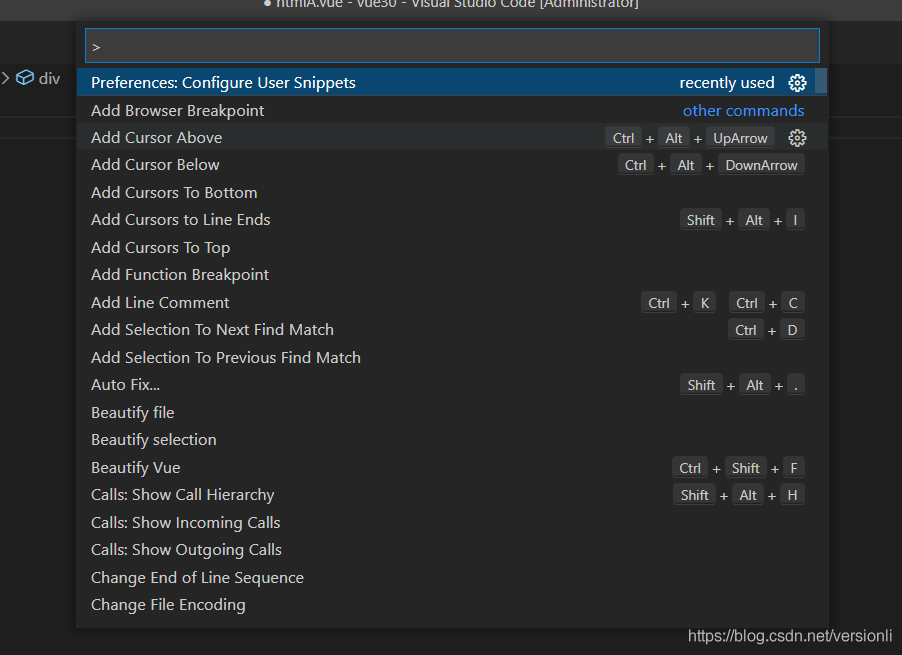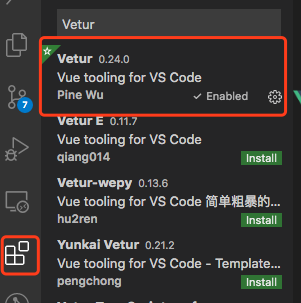成长的悲伤在于有一天你会成为你曾经讨厌的人。人生短短数十载,最要紧的是满足自己,不是讨好他人。
Vue 组件安装完成后的配置,具体内容如下所示:
VSCode插件安装完成后,有些插件如果你想要完整的使用其中的功能得在settings.json中就行配置,接下来是我常用的一些配置
{
"workbench.iconTheme": "vscode-icons",
"window.zoomLevel": 0,
"files.autoSave": "afterDelay",
"eslint.runtime": "",
"editor.codeActionsOnSave": {
"source.fixAll.eslint": true
},
"eslint.codeAction.disableRuleComment": {},
"eslint.codeAction.showDocumentation": {},
"editor.formatOnSave": true,
"vetur.completion.scaffoldSnippetSources": {},
"vetur.format.defaultFormatter.html": "prettier",
// 是否允许自定义的snippet片段提示
"editor.snippetSuggestions": "top",
"editor.fontSize": 14,
"editor.fontWeight": "400",
"editor.formatOnType": true,
"guides.enabled": false,
"editor.tabSize": 2,
"git.confirmSync": false,
"editor.renderWhitespace": "boundary",
"editor.cursorBlinking": "smooth",
"editor.minimap.enabled": true,
"editor.minimap.renderCharacters": false,
"window.title": "${dirty}${activeEditorMedium}${separator}${rootName}",
"editor.codeLens": true,
// 配置文件关联,以便启用对应的提示
"files.associations": {
"*.vue": "vue",
"*.wxss": "css",
"*.cjson": "jsonc",
"*.wxs": "javascript"
},
// 配置emmet是否启用tab展开缩写
"emmet.triggerExpansionOnTab": true,
// 配置emmet对文件类型的支持
"emmet.syntaxProfiles": {
"javascript": "jsx",
"vue": "html",
"vue-html": "html"
},
// 是否开启eslint检测
"eslint.enable": true,
// eslint配置文件
"eslint.options": {
"extensions": [
".js",
".vue"
]
},
"git.autofetch": true,
"workbench.colorTheme": "One Dark Pro",
"emmet.includeLanguages": {
"wxml": "html"
},
"minapp-vscode.disableAutoConfig": true,
}
这个配置能够直接让你ctrl+/注释代码,不管是vue的还是html的;也能ctrl+s时使用eslint格式化代码;输入for,forEach,map等的自动完成代码等一系列的快捷操作
总结
到此这篇关于VSCode插件安装完成后的配置(常用配置)的文章就介绍到这了,更多相关VSCode插件安装内容请搜索以前的文章或继续浏览下面的相关文章希望大家以后多多支持!