秋天到了,枫树最引人注目了,她们的叶子都红了,一阵风吹过许多叶子就纷纷落了下来,飘在半空中像红色的蝴蝶一样在天空中飞舞,又好像是蝴蝶仙子下凡。
Vue实现浏览器打印功能
实际项目中使用vue实现调用本地打印机打印功能
import vueEasyPrint from "vue-easy-print";
1.导入 “vue-easy-print” 2.编写打印模板
<template>
<div>
<div >
<!-- 分页 -->
<div class='tab_company_out'>
<table cellpadding='0' cellspacing='0'>
<tr>
<th width='5%'>用户昵称</th>
<th width='25%'>归属部门</th>
<th width='5%'>手机号码</th>
<th width='10%'>邮箱</th>
<th width='5%'>用户名称</th>
<th width='8%'>用户性别</th>
<th width='8%'>状态</th>
<th width='12%'>岗位</th>
<th width='12%'>角色</th>
<th width='10%'>备注</th>
</tr>
<!-- 每页显示onePageRow条数据 -->
<tr >
<td>{{tableData.nickName}}</td>
<td>{{tableData.deptId}}</td>
<td>{{tableData.phonenumber}}</td>
<td>{{tableData.email}}</td>
<td>{{tableData.userName}}</td>
<td>{{tableData.sex}}</td>
<td>{{tableData.status}}</td>
<td>{{tableData.userName}}</td>
<td>{{tableData.userName}}</td>
<td></td>
</tr>
</table>
</div>
</div>
</div>
</template>
<script>
export default {
name: "printUser",
// 制作打印模版组件时,props区域尽量保留。
props: {
// 接受的打印数据
tableData: {},
// 每页多少行
onePageRow: {
type: Number,
default: 5
},
// 是否插入空白行
blankLines: {
type: Boolean,
default: true
},
getChineseNumber: Function // 求数字的中文写法,从easyPrint组件传入
},
computed: {
pages() {
console.log(this.tableData);
// 求当前数据能打印的页数
/* var pages_ = Math.ceil(this.tableData.detail.length / this.onePageRow); // 向上取整数*/
// return pages_ <= 0 ? 1 : pages_;
return 1;
},
chineseTotal() {
// 计算中文合计,如果忘记传入
return this.getChineseNumber != null
? this.getChineseNumber(this.tableData.total_amount)
: "您还没有传入getChineseNumber";
}
},
methods: {
test() {
console.log("21111111111111");
console.log("test");
}
}
};
</script>
<style scoped>
* {
padding: 0;
margin: 0;
list-style-type: none;
font-family: "微软雅黑";
font-size: 12px;
}
.tab_company_out {
text-align: center;
width: 100%;
margin: auto;
page-break-after: always;
}
h3 {
font-size: 14px;
}
.dan {
text-align: center;
position: relative;
}
.dan span {
position: absolute;
right: 0;
}
p {
overflow: hidden;
padding: 10px 0;
}
p span {
float: left;
}
p span ins {
text-decoration: underline;
}
p time {
float: right;
}
table {
width: 100%;
border: none;
border-bottom: 1px solid #000;
}
table tr td {
border: 1px solid #000;
border-bottom: none;
border-right: none;
height: 20px;
line-height: 20px;
}
table tr td:last-of-type,
table tr th:last-of-type {
border-right: 1px solid #000;
}
table tr th {
border-top: 1px solid #000;
border-left: 1px solid #000;
height: 22px;
line-height: 22px;
font-size: 12px;
}
table tr th:nth-child(2) {
width: 0;
}
.lu {
display: inline-block;
padding-top: 10px;
}
.lu li {
float: left;
text-align: left;
margin-right: 15px;
}
.lu li label {
width: 100px;
display: inline-block;
}
.lu li:last-of-type {
margin-right: 0;
}
@page{
size: auto A4 landscape;
margin: 3mm;
}
</style>
3.在需要添加打印功能的界面引入打印模板
import printUser from "./printUser";
4.注册模板 printUser 和vueEasyPrint
components: { vueEasyPrint,printUser },
5.添加打印按钮。
el-button size="mini" type="text" icon="el-icon-edit"
@click="printDemo(scope.row)" v-hasPermi="['system:user:edit']" >打印
**<vue-easy-print** tableShow ref="easyPrint" v-show="false" >
<template slot-scope="func">
**<print-user** :getChineseNumber="func.getChineseNumber" :tableData="tabledata">**</print-user>**
</template>
**</vue-easy-print>**
</el-button>
6.将要打印的内容传值到模板
printDemo(row) {
this.reset();
const userId = row.userId || this.ids;
getUser(userId).then(response => {
this.tabledata = response.data;
//注:此处使用延时的原因是,防止点击打印都,打印内容还未渲染到模板,导致打印页面显示空白。
setTimeout(() =>{
this.$refs.easyPrint.print();
},100);
});
},
7.打印模板接收值并赋值到打印模板(打印模板可根据业务需求自行调整)
export default {
name: "printUser",
// 制作打印模版组件时,props区域尽量保留。
props: {
// 接受的打印数据,此处父子组件传值,在子组件(模板)定义一个对象(若为集合或者其他类型,自行定义)tableData,用于接收父组件传递的值,
tableData: {},
// 每页多少行
onePageRow: {
type: Number,
default: 5
},
// 是否插入空白行
blankLines: {
type: Boolean,
default: true
},
getChineseNumber: Function // 求数字的中文写法,从easyPrint组件传入
},
computed: {
pages() {
console.log(this.tableData);
// 求当前数据能打印的页数
/* var pages_ = Math.ceil(this.tableData.detail.length / this.onePageRow); // 向上取整数*/
// return pages_ <= 0 ? 1 : pages_;
return 1;
},
chineseTotal() {
// 计算中文合计,如果忘记传入
return this.getChineseNumber != null
? this.getChineseNumber(this.tableData.total_amount)
: "您还没有传入getChineseNumber";
}
},
methods: {
test() {
console.log("21111111111111");
console.log("test");
}
}
};
实现功能的界面如下:
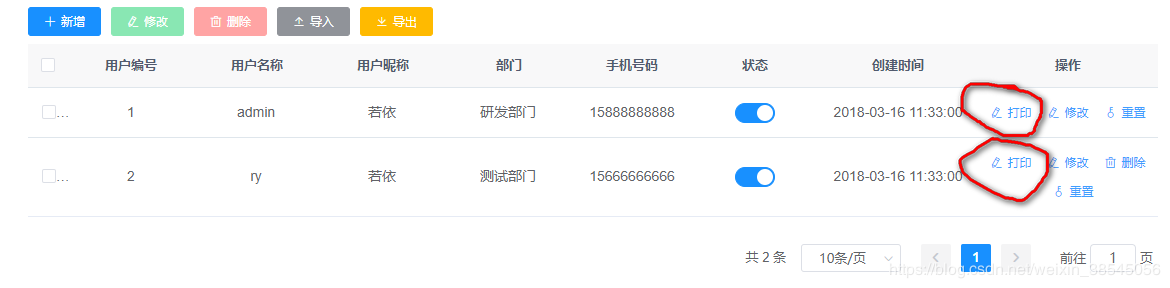
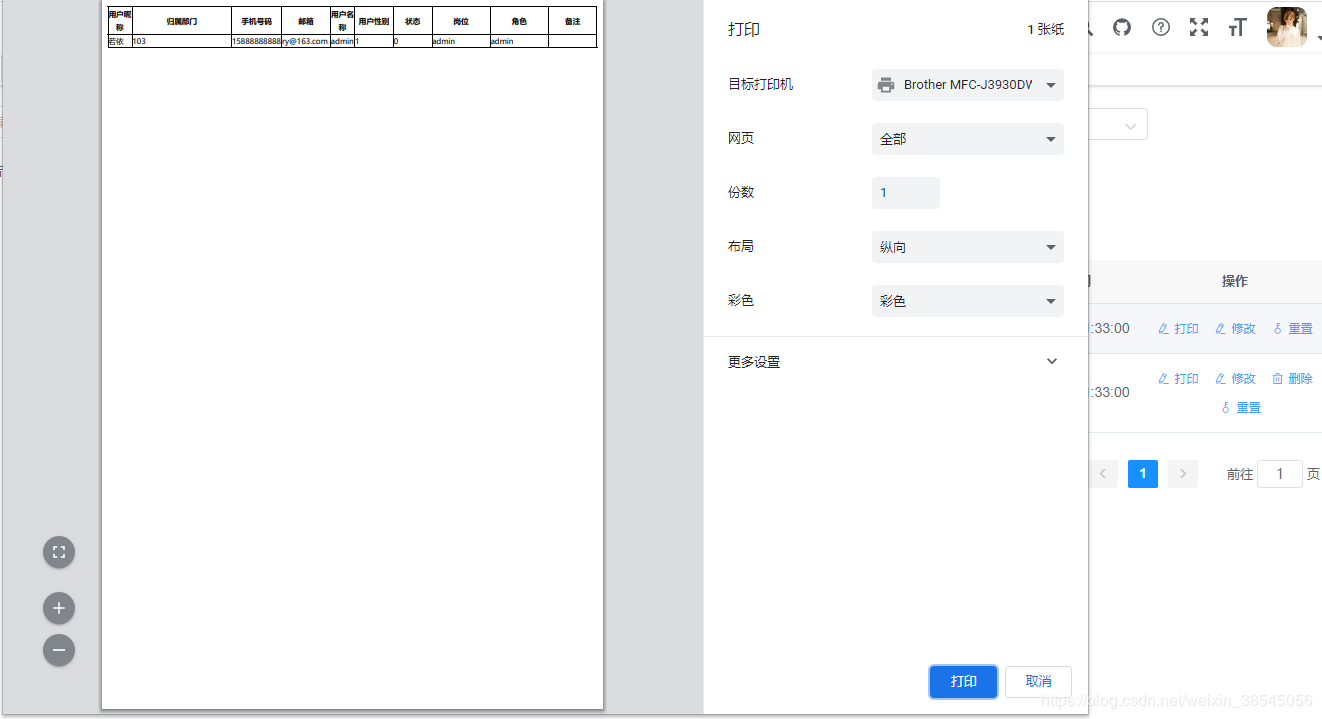
总结
到此这篇关于Vue实现浏览器打印功能的文章就介绍到这了,更多相关vue 浏览器打印内容请搜索以前的文章或继续浏览下面的相关文章希望大家以后多多支持!




