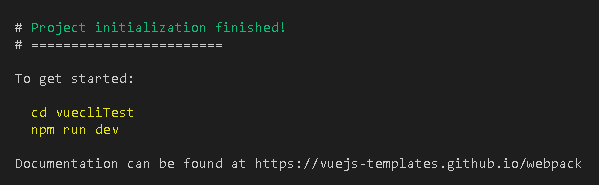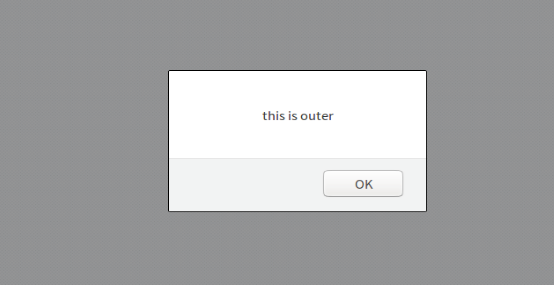我们采用实战教学模式并结合**ElementUI**组件库,将所需知识点应用到实际中,以最快速度带领大家掌握Vue的使用创建工程注意:命令行都需要使用管理员模
我们采用实战教学模式并结合**ElementUI**组件库,将所需知识点应用到实际中,以最快速度带领大家掌握Vue的使用
创建工程
注意:命令行都需要使用管理员模式运行
- 创建一个名为hello-vue的工程
vue init webpack hello-vue
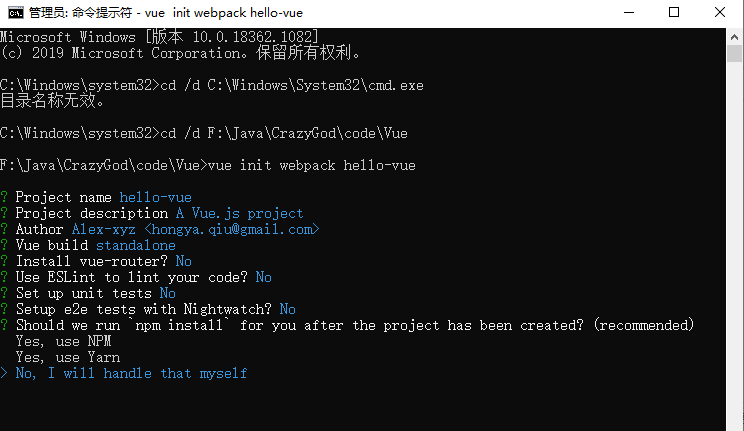
- 安装依赖,需要安装vue-router、element-ui、sass-loader和node-sass四个插件
# 进入工程目录
cd hello-vue
# 安装vue-router
npm install vue-router --save-dev
# 安装element-ui
npm i element-ui -S
# 安装依赖
npm install
# 安装sass加载器(编译css文件)
cnpm install sass-loader node-sass --save-dev
# 启动测试
npm run dev
- npm命令解释
- npm install moduleName: 安装模块到项目目录下
- npm install -g moduleName: -g表示将模块安装到全局,具体安装到磁盘哪个位置,要看npm config prefix的位置
- npm install -save moduleName: --save表示将模块安装到项目目录下,并在package文件的dependencies节点写入依赖,-S为该命令的缩写
- npm install -save-dev moduleName:--save-dev表示讲模块安装到项目目录下,并在package文件的devDependencies节点写入依赖,-D为该命令的缩写
创建登录页面
- static:存放静态资源

- 创建router和views文件夹
- router:存放路由主配置文件index.js
- views:存放Vue视图组件
- components:存放Vue功能组件
- assets:存放资源文件

- 创建首页视图,在views目录下创建一个名为Main.vue的视图组件

<template>
<div>首页</div>
</template>
<script>
export default {
name: "Main"
}
</script>
<style scoped>
</style>
- 创建登录页视图,在views目录下创建一个名为Login.vue的视图组件,其中el-*的元素为ElementUI组件
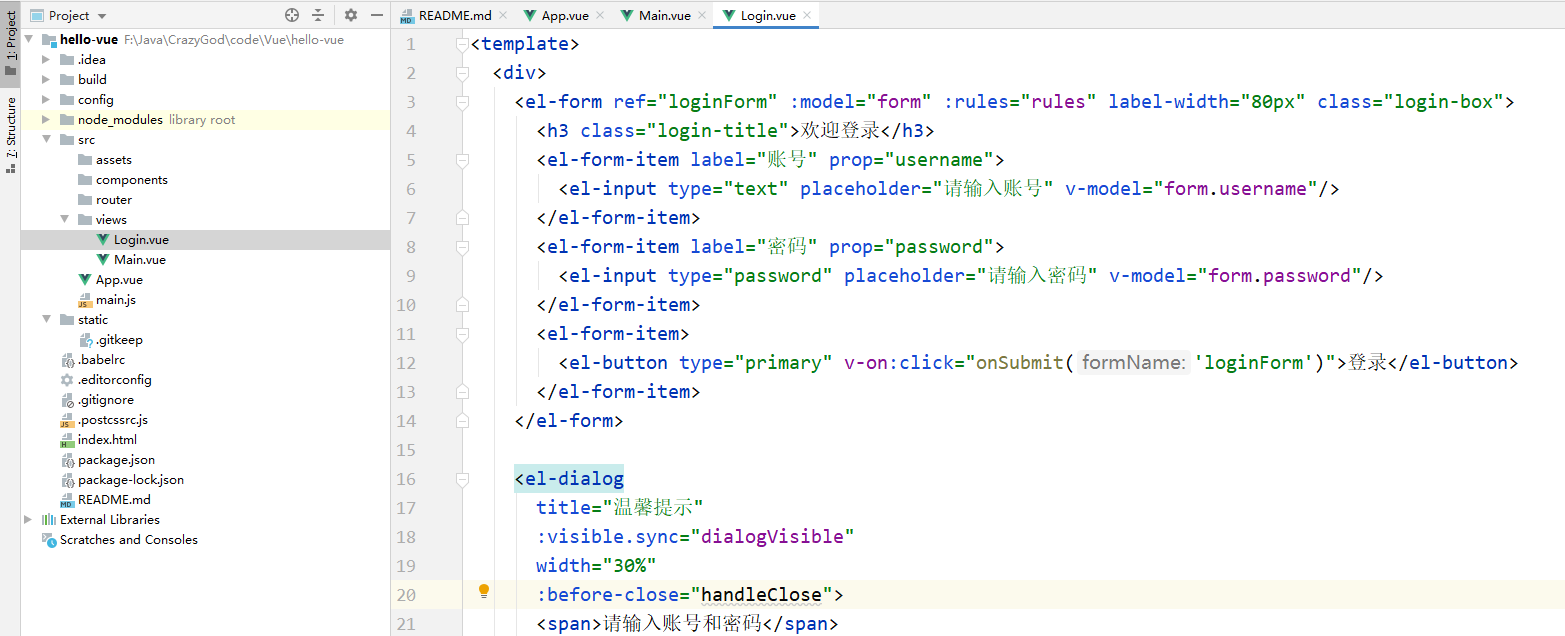
<template>
<div>
<el-form ref="loginForm" :model="form" :rules="rules" label-width="80px" class="login-box">
<h3 class="login-title">欢迎登录</h3>
<el-form-item label="账号" prop="username">
<el-input type="text" placeholder="请输入账号" v-model="form.username"/>
</el-form-item>
<el-form-item label="密码" prop="password">
<el-input type="password" placeholder="请输入密码" v-model="form.password"/>
</el-form-item>
<el-form-item>
<el-button type="primary" v-on:click="onSubmit('loginForm')">登录</el-button>
</el-form-item>
</el-form>
<el-dialog
title="温馨提示"
:visible.sync="dialogVisible"
width="30%"
:before-close="handleClose">
<span>请输入账号和密码</span>
<span slot="footer" class="dialog-footer">
<el-button type="primary" @click="dialogVisible = false">确 定</el-button>
</span>
</el-dialog>
</div>
</template>
<script>
export default {
name:"Login",
data(){
return {
form:{
username: '',
password: ''
},
//表单验证,需要再el-form-item 元素中增加prop属性
rules:{
username: [
{required:true,message:'账号不能为空',trigger:'blur'}
],
password: [
{required: true,message: '密码不能为空',trigger:'blur'}
]
},
//对话框显示和隐藏
dialogVisible:false
}
},
methods:{
onSubmit(formName) {
//为表单绑定验证功能
this.$refs[formName].validate((valid) =>{
if (valid){
//使用 vue-router路由到指定页面,该方式称之为编程式导航
this.$router.push("/main");
} else {
this.dialogVisible = true;
return false;
}
});
}
}
}
</script>
<style lang="scss" scoped>
.login-box{
border: 1px solid #DCDFE6;
width: 350px;
margin:180px auto;
padding:35px 35px 15px 35px;
border-radius: 5px;
-webkit-border-radius: 5px;
-moz-border-radius: 5px;
box-shadow:0 0 25px #909399;
}
.login-title{
text-align:center;
margin:0 auto 40px auto;
color:#303133;
}
</style>
- 通过路由交互独立的组件
5.1 设置路由主配置文件index.js

5.2 主函数main.js设置
5.2.1 导入路由主配置(中转站)
5.2.2 导入ElementUI配置

5.3 App.vue组件中显示路由跳转界面

注意:
启动时可能出现编译失败(The “path” argument must be of type string. Received undefined),原因是sass版本过高,去package.json文件中将sass版本降至7.3.1,然后重新npm install即可

5.4 通过路由手动跳转页面(#表示路由)
- 目前主页为空

- 手动跳转到main页面
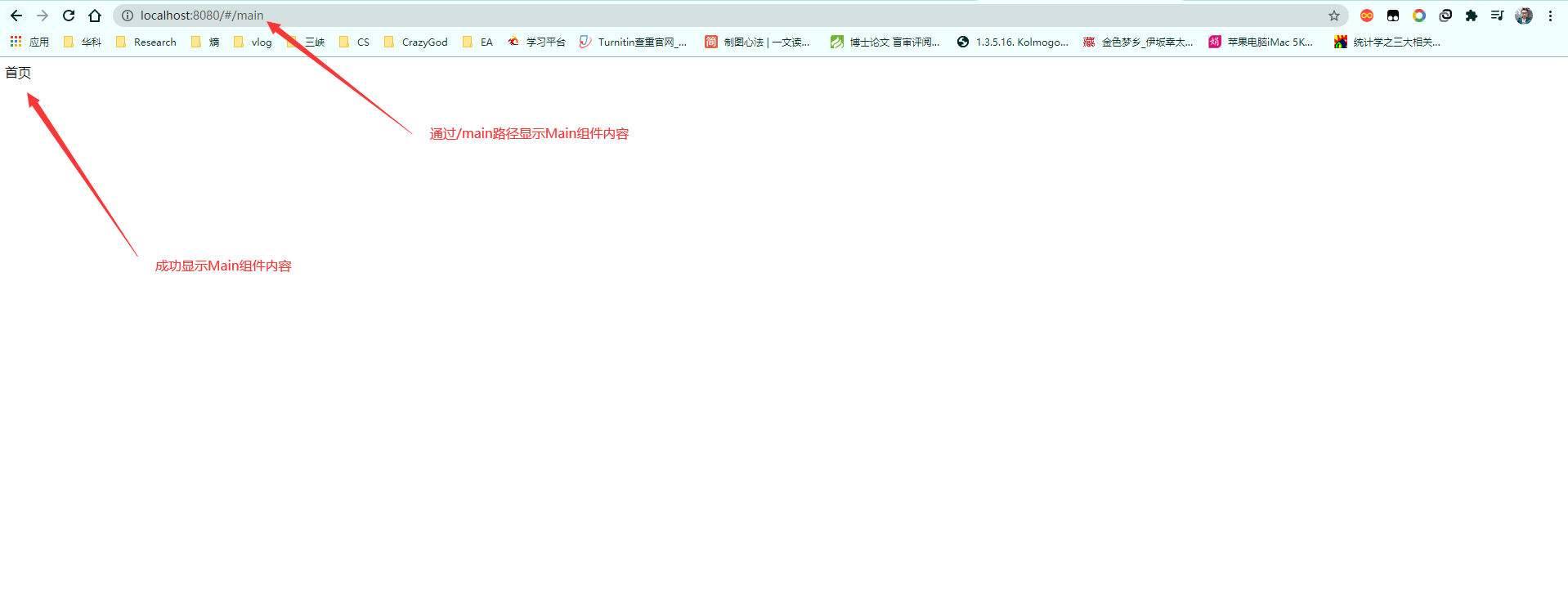
- 手动跳转到login页面
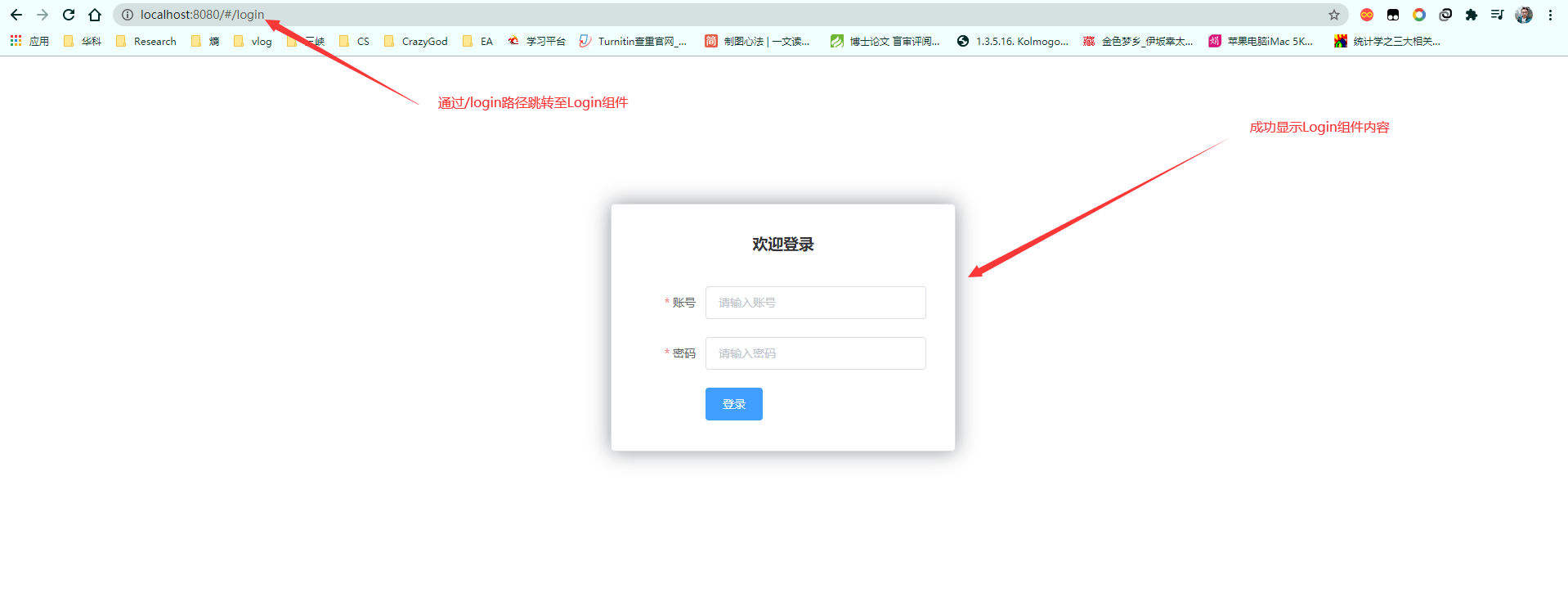
路由嵌套
嵌套路由又称子路由,在实际应用中,通常由多层嵌套的组件组合而成。同样的,URL中各段动态路径也按某种结构对应嵌套的各层组件,例如:

- 用户信息组件,在views/user目录下创建一个名为Profile.vue的视图组件

- 用户列表组件,在views/user目录下创建一个名为List.vue的视图组件
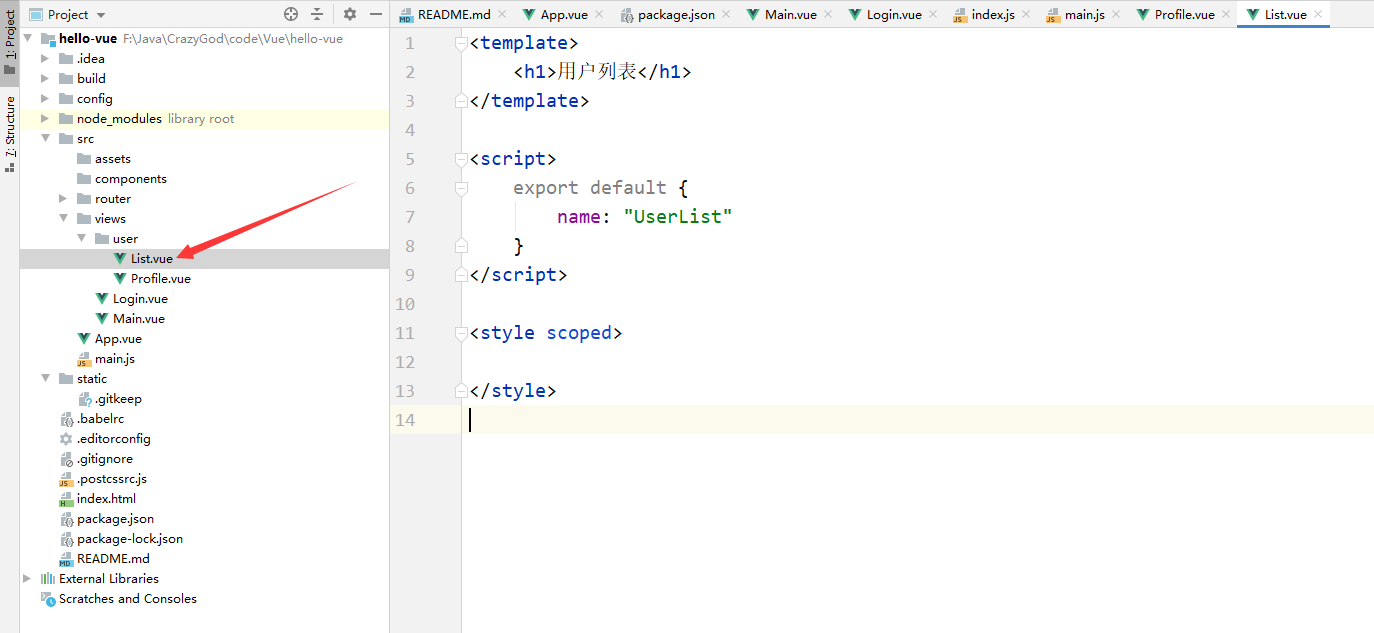
- 配置嵌套路由修改router目录下index.js路由配置文件
import Vue from 'vue'
import Router from 'vue-router'
import Main from '../views/Main'
import Login from '../views/Login'
// 用于嵌套的路由组件
import UserProfile from '../views/user/Profile'
import UserList from '../views/user/List'
Vue.use(Router)
export default new Router({
routes: [
{
// 登录页
path: '/login',
name: 'Login',
component: Login
},
{
// 首页
path: '/main',
name: 'Main',
component: Main,
// 配置嵌套路由
children: [
{
path: '/user/profile',
component: UserProfile
},
{
path: '/user/list',
component: UserList
}
]
}
]
});
说明:主要在路由配置中添加children数组配置,用于在该组件下设置嵌套路由
- 修改首页视图,我们修改Main.vue视图组件,此处使用了ElementUI布局容器组件,代码如下:
<template>
<div>
<el-container>
<el-aside width="200px">
<el-menu :default-openeds="['1']">
<el-submenu index="1">
<template slot="title"><i class="el-icon-caret-right"></i>用户管理</template>
<el-menu-item-group>
<el-menu-item index="1-1">
<router-link to="/user/profile">个人信息</router-link>
</el-menu-item>
<el-menu-item index="1-2">
<router-link to="/user/list">用户列表</router-link>
</el-menu-item>
</el-menu-item-group>
</el-submenu>
<el-submenu index="2">
<template slot="title"><i class="el-icon-caret-right"></i>内容管理</template>
<e1-menu-item-group>
<el-menu-item index="2-1">分类管理</el-menu-item>
<el-menu-item index="2-2">内容列表</el-menu-item>
</e1-menu-item-group>
</el-submenu>
</el-menu>
</el-aside>
<el-container>
<el-header style="text-align: right; font-size: 12px">
<el-dropdown>
<i class="el-icon-setting" style="margin-right:15px"></i>
<el-dropdown-menu slot="dropdown">
<el-dropdown-item>个人信息</el-dropdown-item>
<el-dropdown-item>退出登录</el-dropdown-item>
</el-dropdown-menu>
</el-dropdown>
</el-header>
<el-main>
<router-view/>
</el-main>
</el-container>
</el-container>
</div>
</template>
<script>
export default {
name: "Main"
}
</script>
<style scoped lang="scss">
.el-header {
background-color: #048bd1;
color: #333;
line-height: 60px;
}
.el-aside {
color: #333;
}
</style>
参数传递及重定向
- 前端传入参数
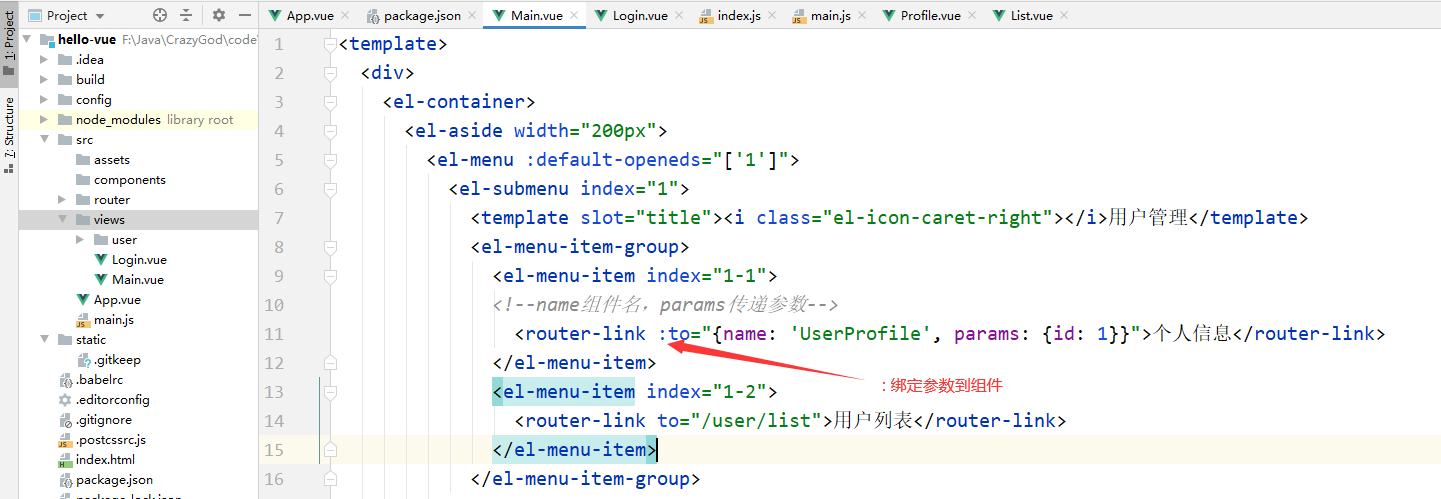
- 路由配置支持传递参数

- 组件接收参数

- 重定向
4.1 路由配置

4.2 组件路由链接

路由模式与404
- 路由模式有两种
- hash:路径带 # 符号,如 http://localhost/
- history:路径不带 # 符号,如 http://localhost/login
修改路由配置,代码如下
export default new Router({
mode: 'history',
routes: [
]
});
- 404
2.1 新建NotFound组件

2.2 路由配置
import NotFound from "../views/NotFound"
// routes中添加404路由配置
{
path: '*', // 找不到的路径就走这里
component: NotFound
}
路由钩子与异步请求
beforeRouteEnter:在进入路由前执行
beforeRouteLeave:在离开路由前执行
参数说明:
- to:路由将要跳转的路径信息
- from:路由跳转前的路径信息
- next:路由的控制参数
- next():跳入到下一个页面
- next('/path'):改变路由的跳转方向,使其跳到另一个路由
- next(false):返回原来的页面
- next(vm => {}):仅在beforeRouteEnter中使用,vm是组件实例
在钩子中使用异步请求
- 安装axios
npm install axios -s
- main.js中导入axios
import axios from 'axios'
import VueAxios from 'vue-axios'
Vue.use(axios, VueAxios)
- 准备数据:只有我们的static目录下的文件时可以被访问到的,所以我们把静态文件都放入到该目录下
// 静态数据存放的位置
static/mock/data.json // 测试数据一般放在static/mock文件夹下

- 在beforeRouteEnter中进行异步请求

<template>
<div>
<h1>个人信息</h1>
{{id}}
</div>
</template>
<script>
export default {
props: ['id'],
name: "UserProfile",
beforeRouteEnter: (to, from, next) => {
console.log("进入路由之前"); // 加载数据
next(vm => {
vm.getData(); // 进入路由之前执行getData
})
},
beforeRouteLeave: (to, from, next) => {
console.log("进入路由之后");
next();
},
methods: {
getData: function () {
this.axios({
methods: 'get',
url: 'http://localhost:8080/static/mock/data01.json'
}).then(function (response) {
console.log(response)
})
}
}
}
</script>
<style scoped>
</style>