关键方法
获取到当前AppIcon的名称 获取到当前AppIcon的名称
let iconName = UIApplication shared alter
关键方法
- 获取到当前AppIcon的名称
// 获取到当前AppIcon的名称 let iconName = UIApplication.shared.alternateIconName
- 是否支持切换APPIcon图
// 是否支持切换APPIcon图
if UIApplication.shared.supportsAlternateIcons {
}
- 切换APPIcon图方法
// 切换APPIcon图方法 参数填写是AppIcon的名称(Assets 中的图片名称)
UIApplication.shared.setAlternateIconName("AppIcon 1") { err in
if err == nil {
//成功了,跳转到成功报告页
}
}
具体代码及UI
页面UI例图
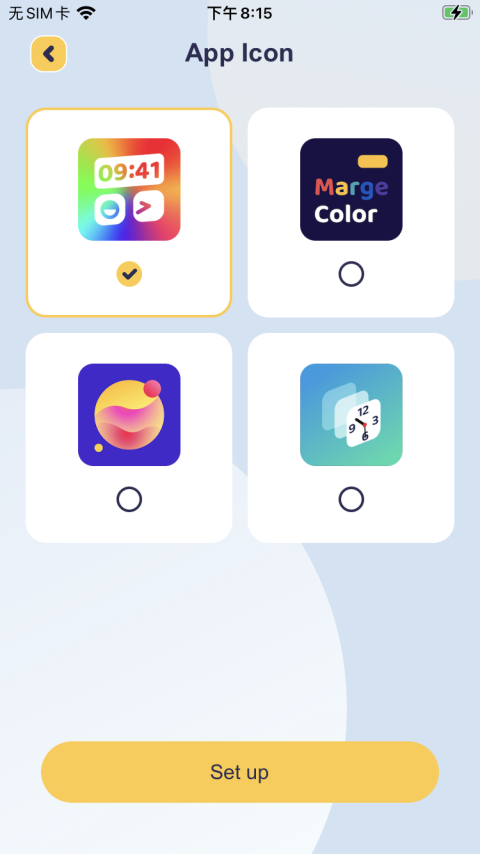
class MCAppIconVC: UIViewController {
var selectInt = 1
override func viewDidLoad() {
super.viewDidLoad()
// 获取到当前AppIcon的名称
let iconName = UIApplication.shared.alternateIconName
if let tagStr = iconName?.replacingOccurrences(of: "AppIcon ", with: "") {// 因为我设置的APPIcon名称是"AppIcon 1", "AppIcon 2"等 这样可以获取后面的数字 布局UI
let tag = Int(tagStr) ?? 1
for i in 11...14 {
if let imageView = self.view.viewWithTag(i) as? UIImageView {// 所有按钮设置未未选中
imageView.image = UIImage(named: "btn_normal_icon")
}
}
if let imageView = self.view.viewWithTag(10+tag) as? UIImageView {// 设置选中的UI
imageView.image = UIImage(named: "btn_npresses_icon")
}
selectInt = tag // 记录当前选中的是哪个
}
// Do any additional setup after loading the view.
}
// @IBAction func tapGesture(_ sender: UITapGestureRecognizer) {
// let tag = sender.view?.tag ?? 1
// for i in 11...14 {
// if let imageView = self.view.viewWithTag(i) as? UIImageView {
// imageView.image = UIImage(named: "btn_normal_icon")
// }
// if let view = self.view.viewWithTag(i-10) {
// view.layer.cornerRadius = 16
// view.layer.masksToBounds = true
// view.layer.borderColor = UIColor.white.cgColor
// view.layer.borderWidth = 2
// }
// }
// if let imageView = self.view.viewWithTag(10+tag) as? UIImageView {
// imageView.image = UIImage(named: "btn_npresses_icon")
// }
// if let view = self.view.viewWithTag(tag) {
// view.layer.cornerRadius = 16
// view.layer.masksToBounds = true
// view.layer.borderColor = UIColor(named: "ThemeYellow")?.cgColor
// view.layer.borderWidth = 2
// }
// selectInt = tag
// }
@IBAction func setupBtnAction(_ sender: UIButton) { //点击下面的按钮
if UIApplication.shared.supportsAlternateIcons { //是否支持切换APPIcon图
if let iconName = UIApplication.shared.alternateIconName, iconName != "AppIcon \(selectInt)" {
UIApplication.shared.setAlternateIconName("AppIcon \(selectInt)") { err in
if let err = err {
}else {
//成功了,跳转到成功报告页
}
}
}else if UIApplication.shared.alternateIconName == nil, selectInt != 1 {
UIApplication.shared.setAlternateIconName("AppIcon \(selectInt)") { err in
if let err = err {
}else {
//成功了,跳转到成功报告页
}
}
}
}
}
}Assets 图片设置 APPIcon名称与上面的要一致
AppIcon 文件配置
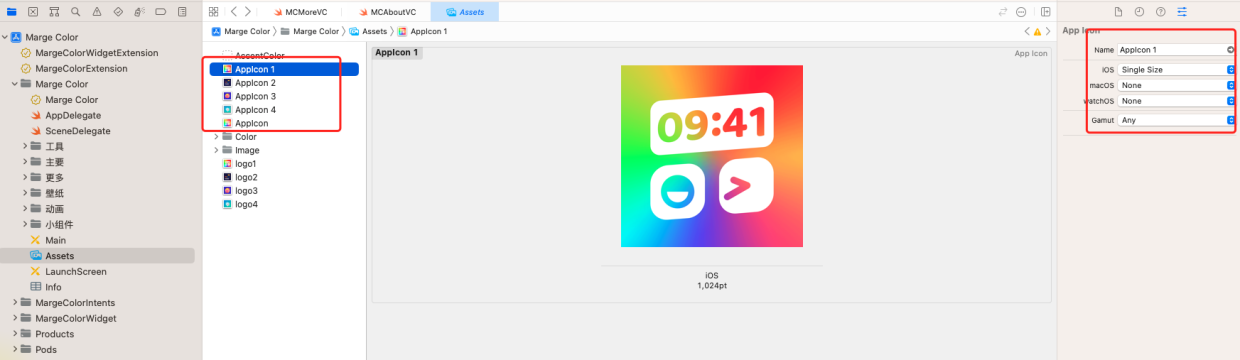
以上就是Swift简单快速的动态更换app图标AppIcon方法示例的详细内容,更多关于Swift 动态更换app图标-AppIcon的资料请关注好代码网其它相关文章!
