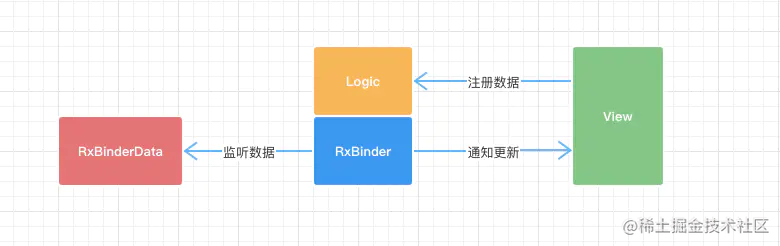设置应用的名称,包名、应用图标和启动
安卓的应用资源配置在main/AndroidManifest.xml中设置,文件内容如下:
<manifest xmlns:android="http://schemas.android.com/apk/res/android"
package="com.example.gesture_demo">
<!-- io.flutter.app.FlutterApplication is an android.app.Application that
calls FlutterMain.startInitialization(this); in its onCreate method.
In most cases you can leave this as-is, but you if you want to provide
additional functionality it is fine to subclass or reimplement
FlutterApplication and put your custom class here. -->
<application
android:name="io.flutter.app.FlutterApplication"
android:label="gesture_demo"
android:icon="@mipmap/ic_launcher">
<activity
android:name=".MainActivity"
android:launchMode="singleTop"
android:theme="@style/LaunchTheme"
android:configChanges="orientation|keyboardHidden|keyboard|screenSize|smallestScreenSize|locale|layoutDirection|fontScale|screenLayout|density|uiMode"
android:hardwareAccelerated="true"
android:windowSoftInputMode="adjustResize">
<intent-filter>
<action android:name="android.intent.action.MAIN"/>
<category android:name="android.intent.category.LAUNCHER"/>
</intent-filter>
</activity>
<!-- Don't delete the meta-data below.
This is used by the Flutter tool to generate GeneratedPluginRegistrant.java -->
<meta-data
android:name="flutterEmbedding"
android:value="2" />
</application>
</manifest>
Flutter生成的文件建议是大部分内容可以保留不动,但是可以根据需要进行修改。
具体可能要修改的内容如下:
| 属性名 | 用途 | 说明 |
|---|---|---|
| package | 应用包名 | 安卓应用的唯一标识符,一般为com.xxxx.xxx格式 |
| android:label | 应用显示名称 | 默认为工程名,需要根据实际情况修改 |
| android:icon | 应用图标 | 替换指定的图标文件即可 |
| meta-data android:name |
资源名称 | 不可更改,用于Flutter生成安卓插件 |
| meta-data value |
资源值 | 不可更改,用于Flutter生成安卓插件 |
替换应用图标
安卓提供了如下尺寸的图标配置文件,在Flutter项目下的android/app/src/main/res对应尺寸目录下可以应用图标文件。
| 尺寸别名 | 图标大小 | 屏幕尺寸 |
|---|---|---|
| mipmap-mdpi | 48x48 | 320×480 |
| mipmap-hdpi | 72x72 | 480×800,480×854 |
| mipmap-xhdpi | 96x96 | 1280*720,720p |
| mipmap-xxhdpi | 144x144 | 1920*1080,1080p |
| mipmap-xxxhdpi | 192x192 | 3840×2160,4k |
替换启动页
应用启动页图片在Flutter项目下的android/app/src/main/drawable下的launch_background.xml配置文件中,默认是一个白色底,xml问卷如下所示:
<?xml version="1.0" encoding="utf-8"?>
<!-- Modify this file to customize your launch splash screen -->
<layer-list xmlns:android="http://schemas.android.com/apk/res/android">
<item android:drawable="@android:color/white" />
<!-- You can insert your own image assets here -->
<!-- <item>
<bitmap
android:gravity="center"
android:src="@mipmap/launch_image" />
</item> -->
</layer-list>
注释掉的部分可以用来设置启动页图片,需要注意部分机型的尺寸未必和启动页图片一致,因此可以设置启动页的背景色与启动页图片边缘一致。
<?xml version="1.0" encoding="utf-8"?>
<!-- Modify this file to customize your launch splash screen -->
<layer-list xmlns:android="http://schemas.android.com/apk/res/android">
<!-- 背景色 -->
<item android:drawable="@android:color/white" />
<!-- 启动页图片,也可以添加其他元素 -->
<item>
<bitmap
android:gravity="center"
android:src="@mipmap/launch_image" />
</item>
</layer-list>
设置访问权限
在android/app/src下的AndroidManifest.xml(注意不是src/profile文件夹下的AndroidManifest.xml文件)文件中设置应用权限,如访问网络,相册,摄像头等。开发环境是在android/src/debug的AndroidManifest.xml中设置。下面是一个示例的文件:
<manifest xmlns:android="http://schemas.android.com/apk/res/android"
package="com.example.animation_demo">
<uses-permission android:name="android.permission.INTERNET"/>
<uses-permission android:name="android.permission.ACCESS_WIFI_STATE"/>
<uses-permission android:name="android.permission.ACCESS_NETWORK_STATE"/>
<application
android:name="io.flutter.app.FlutterApplication"
android:label="动画演示"
android:icon="@mipmap/ic_launcher">
<activity
android:name=".MainActivity"
android:launchMode="singleTop"
android:theme="@style/LaunchTheme"
android:configChanges="orientation|keyboardHidden|keyboard|screenSize|smallestScreenSize|locale|layoutDirection|fontScale|screenLayout|density|uiMode"
android:hardwareAccelerated="true"
android:windowSoftInputMode="adjustResize">
<intent-filter>
<action android:name="android.intent.action.MAIN"/>
<category android:name="android.intent.category.LAUNCHER"/>
</intent-filter>
</activity>
<!-- Don't delete the meta-data below.
This is used by the Flutter tool to generate GeneratedPluginRegistrant.java -->
<meta-data
android:name="flutterEmbedding"
android:value="2" />
</application>
</manifest>
配置版本发布参数
在android/app/build.gradle文件检查配置是否正确:
- applicaitonId:应用唯一AppId,如com.lios.helloworld
- versionCode:应用程序版本号
- versionName:版本号字符串
- minSdkVersion:指定最低的API级别
- targetSdkVersion:指定应用程序设计运行的API级别
如下所示:
android {
compileSdkVersion 28
sourceSets {
main.java.srcDirs += 'src/main/kotlin'
}
lintOptions {
disable 'InvalidPackage'
}
defaultConfig {
// TODO: Specify your own unique Application ID (https://developer.android.com/studio/build/application-id.html).
applicationId "com.example.animation_demo"
minSdkVersion 16
targetSdkVersion 28
versionCode flutterVersionCode.toInteger()
versionName flutterVersionName
testInstrumentationRunner "androidx.test.runner.AndroidJUnitRunner"
}
buildTypes {
release {
// TODO: Add your own signing config for the release build.
// Signing with the debug keys for now, so `flutter run --release` works.
signingConfig signingConfigs.debug
}
}
}
这里面可以看到versionCode和versionName是从flutterVersionCode和flutterVersionName中引入的,其中这两个变量在build.gradle上面有定义。先从local.properties中读取,若没有再在该文件中定义,因此可以在localProperties中设置或在build.gradle中设置(优先取local.properties中的值)。
def flutterVersionCode = localProperties.getProperty('flutter.versionCode')
if (flutterVersionCode == null) {
flutterVersionCode = '1'
}
def flutterVersionName = localProperties.getProperty('flutter.versionName')
if (flutterVersionName == null) {
flutterVersionName = '1.0'
}
生成应用签名
创建keystore,如果之前创建过了,在key.properties中引入即可。
#其中~/key.jks是将keystore文件key.jks存储在~/目录下 keytool -genkey -v -keystore ~/key.jks -keyalg RSA -keysize 2048 -validity 10000 -alias key
按提示输入密码和组织信息即可。
输入密钥库口令: 再次输入新口令: 您的名字与姓氏是什么? [Unknown]: lag 您的组织单位名称是什么? [Unknown]: island-coder 您的组织名称是什么? [Unknown]: RD 您所在的城市或区域名称是什么? [Unknown]: Coder 您所在的省/市/自治区名称是什么? [Unknown]: Island 该单位的双字母国家/地区代码是什么? [Unknown]: CN CN=lag, OU=island-coder, O=RD, L=Coder, ST=Island, C=CN是否正确? [否]: Y 正在为以下对象生成 2,048 位RSA密钥对和自签名证书 (SHA256withRSA) (有效期为 10,000 天): CN=lag, OU=island-coder, O=RD, L=Coder, ST=Island, C=CN [正在存储/Users/lag/key.jks]
在android目录下创建一个key.properties文件,用于引用密钥库信息:
storePassword={密钥库密码} #
keyPassword={证书密码}
keyAlias=key #对应命令行的-alias后的别名
storeFile=/Users/lag/key.jks #对应命令生成的key.jks的据对路径
修改配置文件
在build.gradle文件中,在android下增加以下内容:
signingConfigs {
release {
keyAlias keystoreProperties['keyAlias']
keyPassword keystoreProperties['keyPassword']
storeFile = file(keystoreProperties['storeFile'])
storePassword = keystoreProperties['storePassword']
}
}
buildTypes {
release {
// TODO: Add your own signing config for the release build.
// Signing with the debug keys for now, so `flutter run --release` works.
signingConfig signingConfigs.release
}
}
打包
在项目目录下,运行下面的命令:
flutter build apk
默认按release打包,生成的apk在build.app/outputs/apk/app-release.apk下。
注意事项
修改AndroidManifest.xml文件后,flutter打包可能存在缓存,此时运行下面的命令,清除掉缓存再次打包即可。
flutter clean
以上就是如何使用Flutter发布安卓应用的详细内容,更多关于Flutter发布安卓应用的资料请关注好代码网其它相关文章!