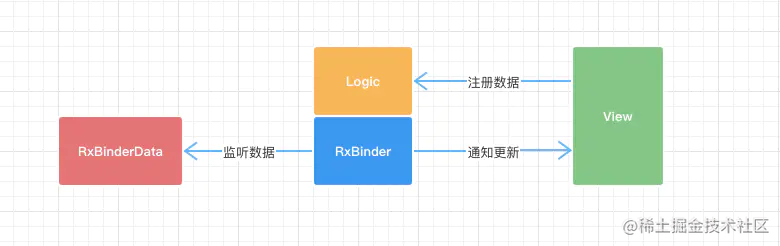简介
一般情况下我们在flutter中搭建的app基本上都是用的是MaterialApp这种设计模式,MaterialApp中为我们接下来使用的按钮,菜单等提供了统一的样式,那么这种样式能不能进行修改或者自定义呢?
答案是肯定的,一起来看看吧。
MaterialApp中的themes
MaterialApp也是一种StatefulWidget,在MaterialApp中跟theme相关的属性有这样几个:
final ThemeData? theme; final ThemeData? darkTheme; final ThemeData? highContrastTheme; final ThemeData? highContrastDarkTheme; final ThemeMode? themeMode;
先来看下ThemeMode的定义:
enum ThemeMode {
system,
light,
dark,
}
ThemeMode是一个枚举类,里面有三个枚举值,分别是system,light和dark。
我们都知道现在手机有一个暗黑模式,ThemeMode的这三种模式就是为了适应暗黑模式而生的。
system表示是系统默认的模式,light是明亮模式,dark是暗黑模式。
而ThemeData则定义了主题中各种组件或者行动的配色。
那么如果我们想要实现自定义themes的功能,就可以利用这个ThemeData类来重写其中要重写的颜色。
ThemeData中还有专门为color变化定义的ColorScheme,还有为Text变化设置的TextTheme,这两个theme实际上是一系列的color集合。
除了ThemeData,flutter中还有一个类叫做Theme。
Theme是一个StatelessWidget,这个widget中包含了ThemeData,它提供了一个Theme.of方法来让子widget获得最近的ThemeData数据。
这就意味着,在flutter中,子widget可以使用和父widget不同的主题,非常的棒。
自定义themes的使用
那么如何使用自定义themes呢?有两种方式。
第一种就是在使用MaterialApp的时候传入自定义的themes,如下所示:
Widget build(BuildContext context) {
return MaterialApp(
title: 'Flutter Demo',
theme: ThemeData(
primarySwatch: Colors.blue,
),
home: const MyHomePage(title: 'Flutter Demo Home Page'),
);
}
}
但是这种操作实际是传入了一个全新的ThemeData,假如我们只想修改部分ThemeData中的数据应该如何处理呢?
我们可以使用Theme.of方法从当前的Theme中拷贝一份,然后再调用copyWith方法,传入要修改的自定义属性即可。
如下所示:
Widget build(BuildContext context) {
return MaterialApp(
title: 'Flutter Demo',
theme: Theme.of(context).copyWith(useMaterial3: true),
home: const MyHomePage(title: 'Flutter Demo Home Page'),
);
}
}
前面我们提到了Theme这个widget,我们还可以将要自定义Theme的widget用Theme包裹起来,理论上我们可以将任何widget都用Theme来进行包装。
比如之前的floatingActionButton的实现是直接返回一个FloatingActionButton:
floatingActionButton: FloatingActionButton(
onPressed: _incrementCounter,
tooltip: 'Increment',
child: const Icon(Icons.add),
)
然后我们可以把FloatingActionButton用Theme包装起来,如下所示:
floatingActionButton: Theme(
data: Theme.of(context).copyWith(focusColor: Colors.yellow),
child: FloatingActionButton(
onPressed: _incrementCounter,
tooltip: 'Increment',
child: const Icon(Icons.add),
),
)
这样不同的组件就拥有了不同的theme。
总结
当我们需要自定义theme或者不同theme的时候,就可以考虑使用本文中使用的方法来进行theme的自定义了。
到此这篇关于Flutter学习之实现自定义themes详解的文章就介绍到这了,更多相关Flutter自定义themes内容请搜索好代码网以前的文章或继续浏览下面的相关文章希望大家以后多多支持好代码网!