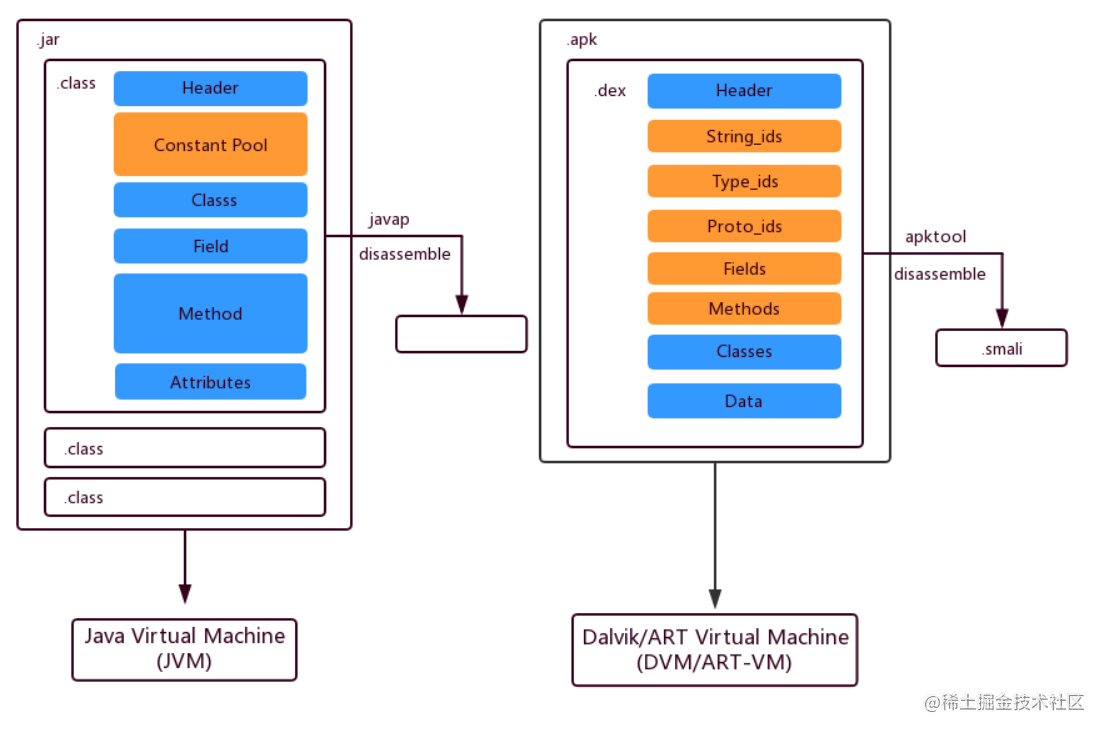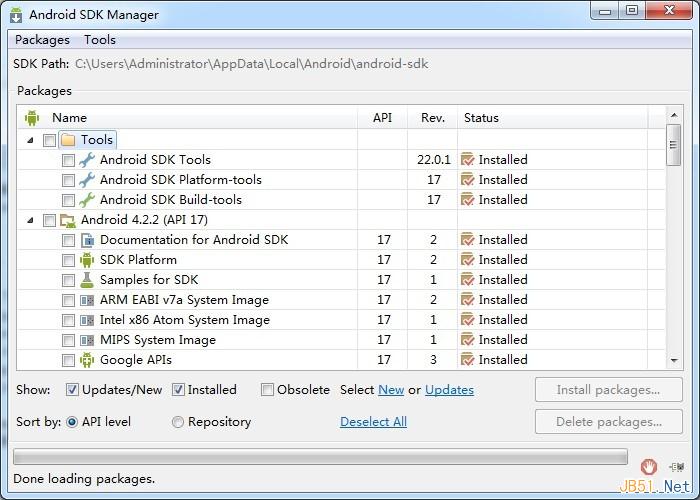安卓提供了两种方式的事件处理:基于回调的事件处理和基于监听的事件处理。
基于监听的事件处理
基于监听的事件处理一般包含三个要素,分别是:
Event Source(事件源):事件发生的场所,通常是各个组件
Event(事件):事件封装了界面组件上发生的特定事件(通常就是用户的一次操作)
Event Listener(事件监听器):负责监听事件源发生的事件,并对各种事件作出相应的响应
下面使用一个简单的案例介绍按钮事件监听器
布局文件就是简单的线性布局器,上面是一个EditText,下面是一个Button按钮
<?xml version="1.0" encoding="utf-8"?>
<LinearLayout xmlns:android="http://schemas.android.com/apk/res/android"
android:orientation="vertical"
android:layout_width="match_parent"
android:layout_height="match_parent"
android:gravity="center_horizontal">
<EditText
android:id="@+id/txt"
android:layout_width="match_parent"
android:layout_height="wrap_content"
android:editable="false"
android:cursorVisible="false"
android:textSize="12pt"/>
<Button
android:layout_width="wrap_content"
android:layout_height="wrap_content"
android:id="@+id/bn"
android:text="单击我"/>
</LinearLayout>使用Java代码给Button注册一个事件监听器
public class EventActivity extends Activity {
@Override
protected void onCreate(@Nullable Bundle savedInstanceState) {
super.onCreate(savedInstanceState);
setContentView(R.layout.event);
Button bn = (Button) findViewById(R.id.bn);
bn.setOnClickListener(new View.OnClickListener() {
@Override
public void onClick(View v) {
EditText txt = (EditText) findViewById(R.id.txt);
txt.setText("bn按钮被单击了!");
}
});
}
}单击按钮后,文本框就会显示"bn按钮被单击了!"

外部类作为事件监听器类
如果某个事件监听器确实需要被多个GUI界面所共享,而且主要是完成某种业务逻辑的实现,那么就可以考虑使用外部类形式来定义事件监听器类。
我们定义一个类实现OnClickListener接口,并且实现onClick()方法
public class SendSmsListener implements View.OnClickListener {
private Activity activity;
private EditText address;
private EditText content;
public SendSmsListener(Activity activity, EditText adress, EditText content){
Toast.makeText(activity, "初始化完成", Toast.LENGTH_SHORT).show();
this.activity = activity;
this.address = adress;
this.content = content;
}
@Override
public void onClick(View v) {
String addressStr = address.getText().toString();
String contentStr = content.getText().toString();
// 获取短信管理器
SmsManager smsManager = SmsManager.getDefault();
// 创建发送短信想PendingIntent
PendingIntent pendingIntent = PendingIntent.getBroadcast(activity, 0, new Intent(), PendingIntent.FLAG_IMMUTABLE);
// 发送短信文本
smsManager.sendTextMessage(addressStr, null, contentStr, pendingIntent, null);
Toast.makeText(activity, "短信发送完成", Toast.LENGTH_LONG).show();
}
}然后编辑一个简单的线性布局,有两个输入框和一个按钮
<?xml version="1.0" encoding="utf-8"?>
<LinearLayout xmlns:android="http://schemas.android.com/apk/res/android"
android:layout_width="match_parent"
android:layout_height="match_parent"
android:orientation="vertical"
android:gravity="center_horizontal">
<EditText
android:id="@+id/edit1"
android:layout_width="match_parent"
android:layout_height="wrap_content"
android:textSize="50pt"/>
<EditText
android:id="@+id/edit2"
android:layout_width="match_parent"
android:layout_height="wrap_content"
android:textSize="50pt"/>
<Button
android:id="@+id/send"
android:layout_width="match_parent"
android:layout_height="wrap_content"
android:text="点击我发送信息"
android:longClickable="true"/>
</LinearLayout>最后编写一个Activity
public class SendMessageActivity extends Activity {
private EditText editText1;
private EditText editText2;
@Override
protected void onCreate(@Nullable Bundle savedInstanceState) {
super.onCreate(savedInstanceState);
setContentView(R.layout.message);
editText1 = (EditText) findViewById(R.id.edit1);
editText2 = (EditText) findViewById(R.id.edit2);
Button button = (Button) findViewById(R.id.send);
button.setTextSize(25);
button.setOnClickListener(new SendSmsListener(this, editText1, editText2));
// 请求权限
ActivityCompat.requestPermissions(this,new String[]{Manifest.permission.SEND_SMS} , 1);
}
}为了能够顺利发送短信,需要重新开启一台模拟器,填写模拟器的ID,否则程序会报错
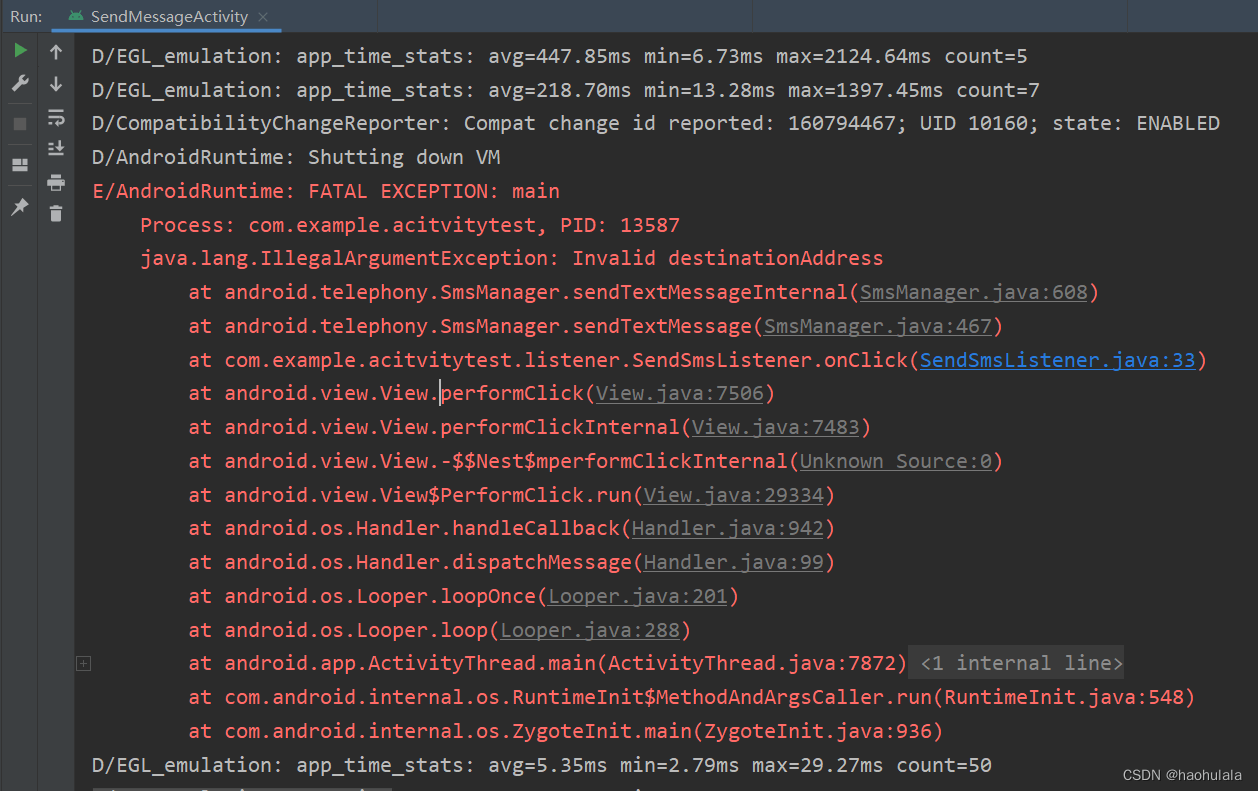
我的电脑配置没有办法同时运行两个虚拟机,所以这里就不展示了。
基于回调的事件处理
回调这个词在编程领域经常被提及,我的理解是,回调实际上是某个类中早已经定义好的方法或者接口,当我们继承或者实现接口的时候,可以相应地重写对应方法,或者实现相应接口。在程序运行的特定位置会调用特定的方法,当我们重写了某个方法之后,就可以在特定情况下实现对应的逻辑。
最最简单的一个例子就是Activity的onCreate()方法,当我们初始化一个Activity类的时候,就会调用这个方法,如果我们不重写这个方法,那么程序就会调用默认的onCreate()方法,如果我们重写了这个方法,那么程序就会调用我们重写的onCreate()方法。
我们可以用回调的方式实现一个跟随手指的小球。
首先自定义一个自定义的View
public class DrawViewPlus extends View {
public float currentX = 50;
public float currentY = 50;
// 定义创建画笔
Paint p = new Paint();
public DrawViewPlus(Context context, AttributeSet set) {
super(context, set);
}
@Override
protected void onDraw(Canvas canvas) {
super.onDraw(canvas);
// 设置画笔颜色
p.setColor(Color.RED);
// 绘制小球
canvas.drawCircle(currentX, currentY, 15, p);
}
@Override
public boolean onTouchEvent(MotionEvent event) {
// 获取触碰的坐标点
currentX = event.getX();
currentY = event.getY();
// 重新绘制小球
this.invalidate();
// 返回true表明处理方法已经处理完该事件
return true;
}
}然后再xml文件中加入自定义组件
<?xml version="1.0" encoding="utf-8"?>
<LinearLayout xmlns:android="http://schemas.android.com/apk/res/android"
android:orientation="vertical"
android:layout_width="match_parent"
android:layout_height="match_parent">
<!-- 使用自定义组件 -->
<com.example.acitvitytest.ui.DrawViewPlus
android:orientation="vertical"
android:layout_width="match_parent"
android:layout_height="match_parent"/>
</LinearLayout>在Activity中只需要简单地加载界面就行,所有的逻辑都在自定义组件中编写,这样可以让程序结构更加清晰。
public class DrawActivity extends Activity {
@Override
protected void onCreate(@Nullable Bundle savedInstanceState) {
super.onCreate(savedInstanceState);
setContentView(R.layout.draw);
}
}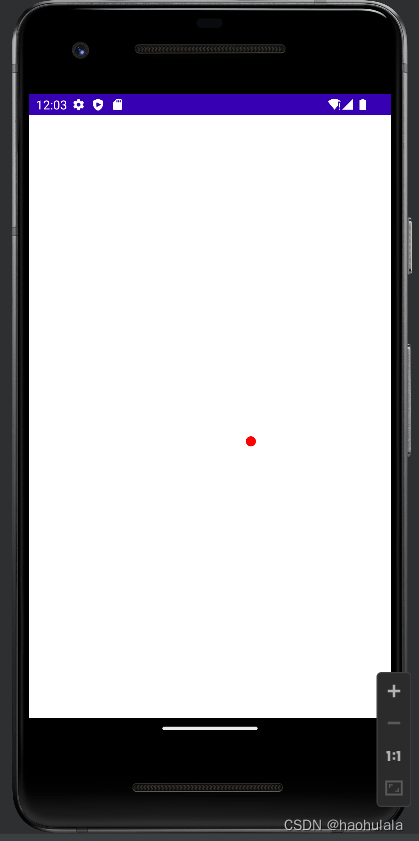
响应系统设置的事件
Configuration类专门用于描述手机设备上的配置信息,这些配置信息既包括用户特定的配置项,也包括系统的动态设备配置。
<?xml version="1.0" encoding="utf-8"?>
<LinearLayout xmlns:android="http://schemas.android.com/apk/res/android"
android:layout_width="match_parent"
android:layout_height="match_parent"
android:orientation="vertical">
<EditText
android:layout_width="match_parent"
android:layout_height="wrap_content"
android:textSize="35pt"
android:id="@+id/ori" />
<EditText
android:layout_width="match_parent"
android:layout_height="wrap_content"
android:textSize="35pt"
android:id="@+id/navigation" />
<EditText
android:layout_width="match_parent"
android:layout_height="wrap_content"
android:textSize="35pt"
android:id="@+id/touch" />
<EditText
android:layout_width="match_parent"
android:layout_height="wrap_content"
android:textSize="35pt"
android:id="@+id/mnc" />
<Button
android:layout_width="match_parent"
android:layout_height="wrap_content"
android:id="@+id/bn"
android:textSize="35pt"
android:text="获取手机信息"/>
</LinearLayout>public class CfgActivity extends Activity {
@Override
protected void onCreate(@Nullable Bundle savedInstanceState) {
super.onCreate(savedInstanceState);
setContentView(R.layout.configuration);
// 获取应用界面中的界面组件
EditText ori = findViewById(R.id.ori);
EditText navigation = findViewById(R.id.navigation);
EditText touch = findViewById(R.id.touch);
EditText mnc = findViewById(R.id.mnc);
Button bn = findViewById(R.id.bn);
// 为按钮绑定事件监听器
bn.setOnClickListener(new View.OnClickListener() {
@Override
public void onClick(View v) {
// 获取系统的Configuration对象
Configuration cfg = getResources().getConfiguration();
String screen = cfg.orientation ==
Configuration.ORIENTATION_LANDSCAPE ? "横向屏幕" : "纵向屏幕";
String mncCode = cfg.mnc + "";
String naviname;
if(cfg.orientation == Configuration.NAVIGATION_NONAV){
naviname = "没有方向控制";
}
else if (cfg.orientation == Configuration.NAVIGATION_WHEEL){
naviname = "滚轮控制方向";
}
else if (cfg.orientation == Configuration.NAVIGATION_DPAD){
naviname = "方向键控制方向";
}
else {
naviname = "轨迹球控制方向";
}
String touchname = cfg.touchscreen == Configuration.TOUCHSCREEN_NOTOUCH ? "无触摸屏" : "支持触摸屏";
ori.setText(screen);
navigation.setText(naviname);
touch.setText(touchname);
mnc.setText(mncCode);
}
});
}
}点击按钮就可以获取相应的配置信息
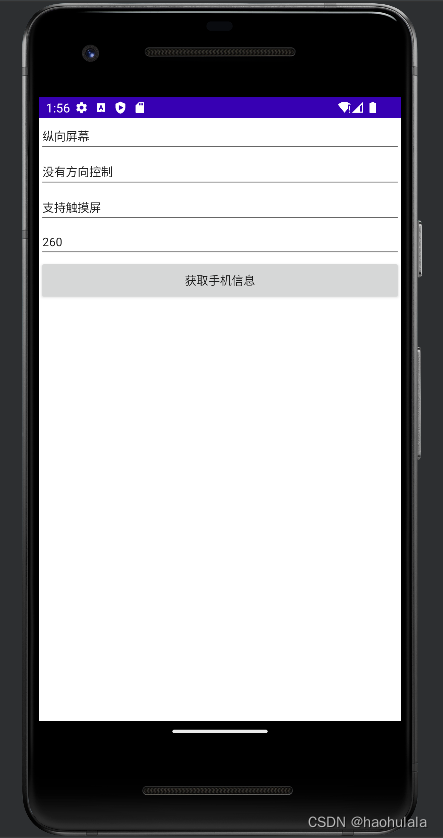
Handler消息传递机制
Handler类的主要作用有两个:在新启动的线程中发送消息和在主线程中获取处理消息。
我们可以通过一个新线程来周期性地修改ImageView所显示的图片,通过这种方式来开发一个动画效果。
<?xml version="1.0" encoding="utf-8"?>
<LinearLayout xmlns:android="http://schemas.android.com/apk/res/android"
android:layout_width="match_parent"
android:layout_height="match_parent">
<ImageView
android:layout_width="match_parent"
android:layout_height="wrap_content"
android:id="@+id/show"/>
</LinearLayout>public class HanlderActivity extends Activity {
// 定义周期性显示图片的id
int[] images = new int[] {
R.drawable.ic_launcher_foreground,
R.drawable.ic_launcher_background
};
int currentImageId = 0;
@Override
protected void onCreate(@Nullable Bundle savedInstanceState) {
super.onCreate(savedInstanceState);
setContentView(R.layout.handler);
ImageView image = findViewById(R.id.show);
Handler myhandler = new Handler(){
@Override
public void handleMessage(@NonNull Message msg) {
super.handleMessage(msg);
// 如果消息是本程序发送的,那么就修改ImageView显示的图片
if(msg.what == 0x1233){
image.setImageResource(images[currentImageId++ % images.length]);
}
}
};
// 定义一个计时器,让该计时器周期性地执行指定任务
new Timer().schedule(new TimerTask() {
@Override
public void run() {
// 发送空消息
myhandler.sendEmptyMessage(0x1233);
}
},0, 1200);
}
}上述代码中使用TimerTask对象启动了一个新的线程,由于启动的线程没有办法直接访问Activity中的界面组件,因此使用Handler传递消息,从而实现间接访问。程序会周期性地变换显示的图片

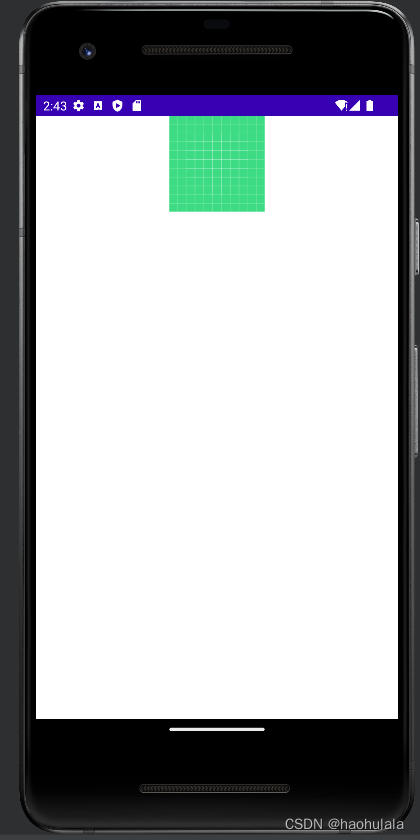
和Handler一起工作的组件有三个:
Message:Hanlder接收和处理的消息对象
Looper:每个线程只能拥有一个Looper,他的loop方法负责读取MessageQueue中的消息,读到信息之后就把消息交给发送该消息的Handler进行处理
MessageQueue:消息队列,他用先进先出的方式来管理Message
我们通常会将比较耗时的操作放到一个新的线程中去执行,如果使用UI线程执行耗时操作,那么线程很可能被阻塞,从而降低用户体验。
我们可以看一下Looper对象中的prepare()方法
/** Initialize the current thread as a looper.
* This gives you a chance to create handlers that then reference
* this looper, before actually starting the loop. Be sure to call
* {@link #loop()} after calling this method, and end it by calling
* {@link #quit()}.
*/
public static void prepare() {
prepare(true);
}
private static void prepare(boolean quitAllowed) {
if (sThreadLocal.get() != null) {
throw new RuntimeException("Only one Looper may be created per thread");
}
sThreadLocal.set(new Looper(quitAllowed));
}这是一个静态方法,大概的逻辑就是实例化一个Looper对象放到sThreadLocal容器中,并且容器中只能有一个Looper对象,假如在实例化前就已经存在了Looper对象,那么就抛异常。
private Looper(boolean quitAllowed) {
mQueue = new MessageQueue(quitAllowed);
mThread = Thread.currentThread();
}我们可以看到Looper对象的构造方法是用private修饰的,也就是说我们不能自己实例化Looper对象,只能通过调用静态的prepare()方法进行构造。
最后构造得到的实例对象是放到ThreadLocal容器中的
static final ThreadLocal<Looper> sThreadLocal = new ThreadLocal<Looper>();
Looper对象最重要的方法就是loop(),该方法会反复检查MessageQueue中是否有消息,如果有消息就会取出来进行处理,如果没有消息就会进行阻塞,直到取出消息为止
/**
* Poll and deliver single message, return true if the outer loop should continue.
*/
@SuppressWarnings("AndroidFrameworkBinderIdentity")
private static boolean loopOnce(final Looper me,
final long ident, final int thresholdOverride) {
Message msg = me.mQueue.next(); // might block
if (msg == null) {
// No message indicates that the message queue is quitting.
return false;
}
// This must be in a local variable, in case a UI event sets the logger
final Printer logging = me.mLogging;
if (logging != null) {
logging.println(">>>>> Dispatching to " + msg.target + " "
+ msg.callback + ": " + msg.what);
}
// Make sure the observer won't change while processing a transaction.
final Observer observer = sObserver;
final long traceTag = me.mTraceTag;
long slowDispatchThresholdMs = me.mSlowDispatchThresholdMs;
long slowDeliveryThresholdMs = me.mSlowDeliveryThresholdMs;
if (thresholdOverride > 0) {
slowDispatchThresholdMs = thresholdOverride;
slowDeliveryThresholdMs = thresholdOverride;
}
final boolean logSlowDelivery = (slowDeliveryThresholdMs > 0) && (msg.when > 0);
final boolean logSlowDispatch = (slowDispatchThresholdMs > 0);
final boolean needStartTime = logSlowDelivery || logSlowDispatch;
final boolean needEndTime = logSlowDispatch;
if (traceTag != 0 && Trace.isTagEnabled(traceTag)) {
Trace.traceBegin(traceTag, msg.target.getTraceName(msg));
}
final long dispatchStart = needStartTime ? SystemClock.uptimeMillis() : 0;
final long dispatchEnd;
Object token = null;
if (observer != null) {
token = observer.messageDispatchStarting();
}
long origWorkSource = ThreadLocalWorkSource.setUid(msg.workSourceUid);
try {
msg.target.dispatchMessage(msg);
if (observer != null) {
observer.messageDispatched(token, msg);
}
dispatchEnd = needEndTime ? SystemClock.uptimeMillis() : 0;
} catch (Exception exception) {
if (observer != null) {
observer.dispatchingThrewException(token, msg, exception);
}
throw exception;
} finally {
ThreadLocalWorkSource.restore(origWorkSource);
if (traceTag != 0) {
Trace.traceEnd(traceTag);
}
}
if (logSlowDelivery) {
if (me.mSlowDeliveryDetected) {
if ((dispatchStart - msg.when) <= 10) {
Slog.w(TAG, "Drained");
me.mSlowDeliveryDetected = false;
}
} else {
if (showSlowLog(slowDeliveryThresholdMs, msg.when, dispatchStart, "delivery",
msg)) {
// Once we write a slow delivery log, suppress until the queue drains.
me.mSlowDeliveryDetected = true;
}
}
}
if (logSlowDispatch) {
showSlowLog(slowDispatchThresholdMs, dispatchStart, dispatchEnd, "dispatch", msg);
}
if (logging != null) {
logging.println("<<<<< Finished to " + msg.target + " " + msg.callback);
}
// Make sure that during the course of dispatching the
// identity of the thread wasn't corrupted.
final long newIdent = Binder.clearCallingIdentity();
if (ident != newIdent) {
Log.wtf(TAG, "Thread identity changed from 0x"
+ Long.toHexString(ident) + " to 0x"
+ Long.toHexString(newIdent) + " while dispatching to "
+ msg.target.getClass().getName() + " "
+ msg.callback + " what=" + msg.what);
}
msg.recycleUnchecked();
return true;
}
/**
* Run the message queue in this thread. Be sure to call
* {@link #quit()} to end the loop.
*/
@SuppressWarnings("AndroidFrameworkBinderIdentity")
public static void loop() {
final Looper me = myLooper();
if (me == null) {
throw new RuntimeException("No Looper; Looper.prepare() wasn't called on this thread.");
}
if (me.mInLoop) {
Slog.w(TAG, "Loop again would have the queued messages be executed"
+ " before this one completed.");
}
me.mInLoop = true;
// Make sure the identity of this thread is that of the local process,
// and keep track of what that identity token actually is.
Binder.clearCallingIdentity();
final long ident = Binder.clearCallingIdentity();
// Allow overriding a threshold with a system prop. e.g.
// adb shell 'setprop log.looper.1000.main.slow 1 && stop && start'
final int thresholdOverride =
SystemProperties.getInt("log.looper."
+ Process.myUid() + "."
+ Thread.currentThread().getName()
+ ".slow", 0);
me.mSlowDeliveryDetected = false;
for (;;) {
if (!loopOnce(me, ident, thresholdOverride)) {
return;
}
}
}下面我们就写一个简单的程序计算到某个指定数为止的所有质数,并且用Toast显示出来。
界面代码比较简单,就是一个文本框和一个按钮
<?xml version="1.0" encoding="utf-8"?>
<LinearLayout xmlns:android="http://schemas.android.com/apk/res/android"
android:layout_width="match_parent"
android:layout_height="match_parent"
android:orientation="vertical">
<EditText
android:id="@+id/input"
android:layout_width="match_parent"
android:layout_height="wrap_content"
android:textSize="50pt"/>
<Button
android:layout_width="match_parent"
android:layout_height="wrap_content"
android:text="点我进行计算"
android:textSize="25pt"
android:id="@+id/cal"
android:onClick="cal"/>
</LinearLayout>在Java代码中我们需要定义一个线程,里面定义一个Handler类,该Handler类的处理消息的逻辑是先从消息中取出数据,然后进行计算,最后使用Toast显示计算结果。
按钮的点击事件的处理逻辑是,首先封装一个Message对象,然后将Message对象传递给线程中的Handler对象。
public class CalNumActivity extends Activity {
private final String UPPER = "UPPER_NUM";
private CalThread calThread;
private EditText editText;
class CalThread extends Thread{
public Handler mHandler;
@Override
public void run() {
// 实例化Looper对象
Looper.prepare();
mHandler = new Handler(){
@Override
public void handleMessage(@NonNull Message msg) {
if(msg.what == 0x123){
// 获取最大的那个数,从Message中取出Data
// 该Data是Bundle对象,采用键值对的形式传递数据
int upper = msg.getData().getInt(UPPER);
List<Integer> numlist = new ArrayList<>();
outer:
for(int i=2; i<=upper; i++){
for(int j=2; j<=Math.sqrt(i); j++){
// 只能被1和它本身整除的才是质数
if(j == i){
continue;
}
if(j % i == 0){
continue outer;
}
}
numlist.add(i);
}
// 显示计算出来的质数
Toast.makeText(CalNumActivity.this, numlist.toString(), Toast.LENGTH_LONG).show();
}
}
};
// 执行loop()方法,从MessageQueue中取出消息
Looper.loop();
}
}
@Override
protected void onCreate(@Nullable Bundle savedInstanceState) {
super.onCreate(savedInstanceState);
setContentView(R.layout.calnum);
editText = findViewById(R.id.input);
Button button = findViewById(R.id.cal);
// 启动新线程
calThread = new CalThread();
calThread.start();
}
// 为按钮的点击事件添加事件处理函数
public void cal(View source){
// 构建消息
Message msg = new Message();
msg.what = 0x123;
Bundle bundle = new Bundle();
bundle.putInt(UPPER, Integer.parseInt(editText.getText().toString()));
msg.setData(bundle);
calThread.mHandler.sendMessage(msg);
}
}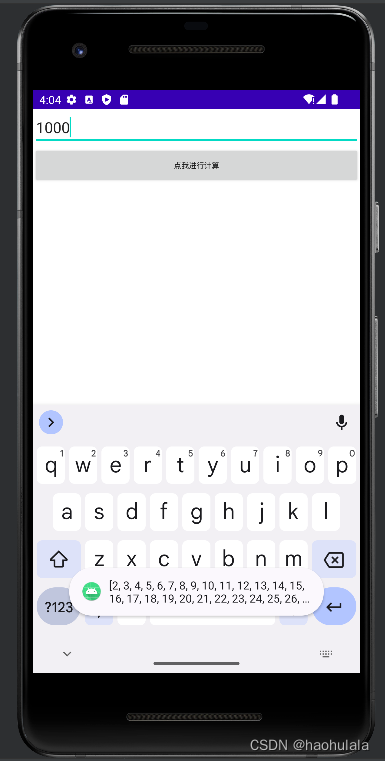
到此这篇关于Android事件处理的两种方式详解的文章就介绍到这了,更多相关Android事件处理内容请搜索好代码网以前的文章或继续浏览下面的相关文章希望大家以后多多支持好代码网!