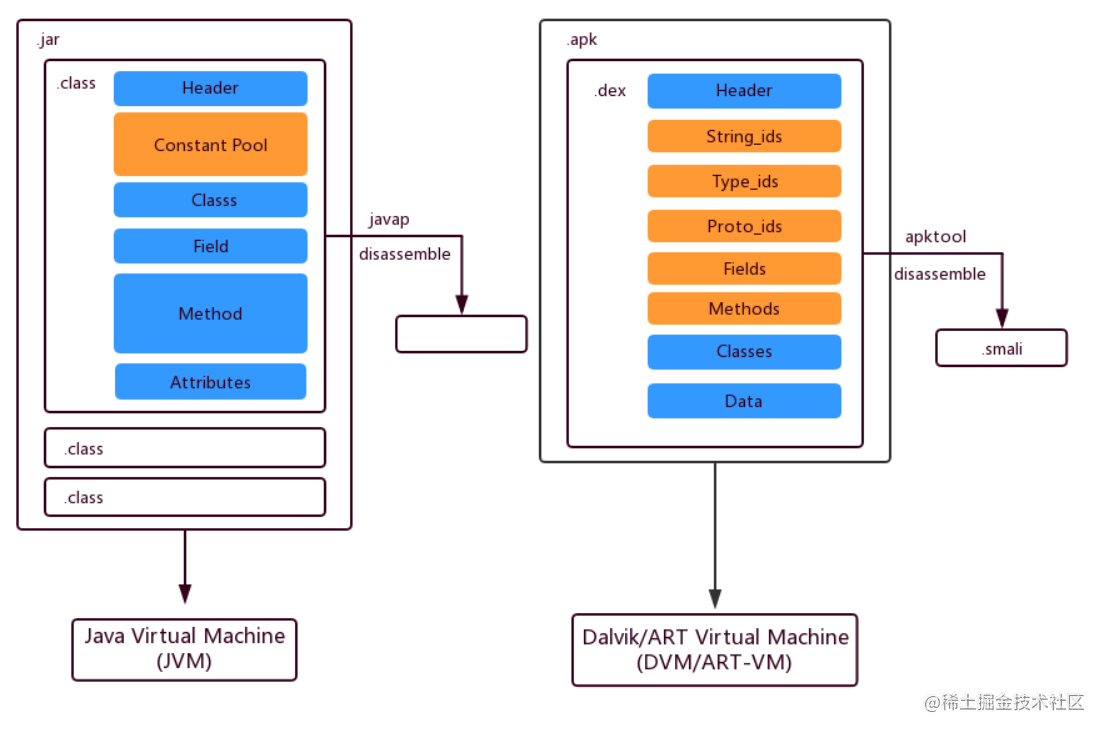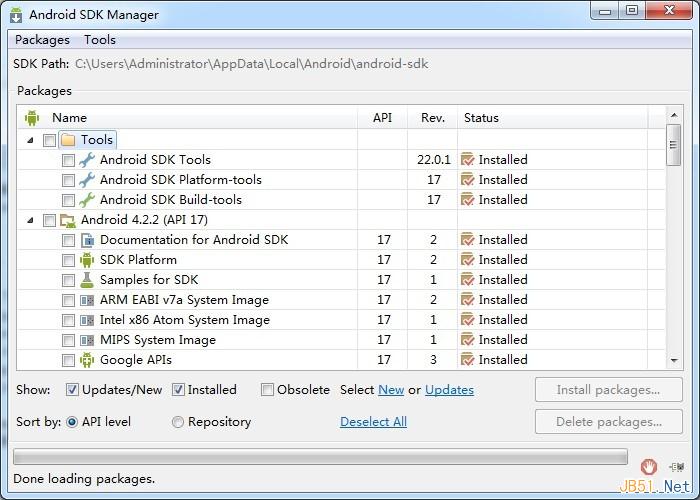本文实例为大家分享了Android实现系统打印的具体代码,供大家参考,具体内容如下
一、打印图片
使用PrintHelper类,如:
private void doPhotoPrint() {
PrintHelper photoPrinter = new PrintHelper(getActivity());
photoPrinter.setScaleMode(PrintHelper.SCALE_MODE_FIT);
Bitmap bitmap = BitmapFactory.decodeResource(getResources(),
R.drawable.droids);
photoPrinter.printBitmap("droids.jpg - test print", bitmap);
}
可以在应用的菜单栏中调用该方法,当printBitmap()方法调用时,Android系统的打印界面
会弹出,用户可以设置一些参数,然后进行打印或取消。
二、打印自定义文档
1.连接到PrintManager类:
private void doPrint() {
// Get a PrintManager instance
PrintManager printManager = (PrintManager) getActivity()
.getSystemService(Context.PRINT_SERVICE);
// Set job name, which will be displayed in the print queue
String jobName = getActivity().getString(R.string.app_name) + " Document";
// Start a print job, passing in a PrintDocumentAdapter implementation
// to handle the generation of a print document
printManager.print(jobName, new MyPrintDocumentAdapter(getActivity()),
null); //
}
注:print函数第二个参数为继承了抽象类PrintDocumentAdapter 的适配器类,第三个参数为 PrintAttributes对象,
可以用来设置一些打印时的属性。
2.创建打印适配器类
打印适配器与Android系统的打印框架进行交互,处理打印的生命周期方法。打印过程主要有以下生命周期方法:
- onStart():当打印过程开始的时候调用;
- onLayout():当用户更改打印设置导致打印结果改变时调用,如更改纸张尺寸,纸张方向等;
- onWrite():当将要打印的结果写入到文件中时调用,该方法在每次onLayout()调用后会调用一次或多次;
- onFinish():当打印过程结束时调用。
注:关键方法有onLayout()和onWrite(),这些方法默认都是在主线程中调用,因此如果打印过程比较耗时,应该在后台线程中进行。
3.覆盖onLayout()方法
在onLayout()方法中,你的适配器需要告诉系统框架文本类型,总页数等信息,如:
@Override
public void onLayout(PrintAttributes oldAttributes,
PrintAttributes newAttributes,
CancellationSignal cancellationSignal,
LayoutResultCallback callback,
Bundle metadata) {
// Create a new PdfDocument with the requested page attributes
mPdfDocument = new PrintedPdfDocument(getActivity(), newAttributes);
// Respond to cancellation request
if (cancellationSignal.isCancelled() ) {
callback.onLayoutCancelled();
return;
}
// Compute the expected number of printed pages
int pages = computePageCount(newAttributes);
if (pages > 0) {
// Return print information to print framework
PrintDocumentInfo info = new PrintDocumentInfo
.Builder("print_output.pdf")
.setContentType(PrintDocumentInfo.CONTENT_TYPE_DOCUMENT)
.setPageCount(pages);
.build();
// Content layout reflow is complete
callback.onLayoutFinished(info, true);
} else {
// Otherwise report an error to the print framework
callback.onLayoutFailed("Page count calculation failed.");
}
}
注:onLayout()方法的执行有完成,取消,和失败三种结果,你必须通过调用 PrintDocumentAdapter.LayoutResultCallback类的适当回调方法表明执行结果, onLayoutFinished()方法的布尔型参数指示布局内容是否已经改变。
onLayout()方法的主要任务就是计算在新的设置下,需要打印的页数,如通过打印的方向决定页数:
private int computePageCount(PrintAttributes printAttributes) {
int itemsPerPage = 4; // default item count for portrait mode
MediaSize pageSize = printAttributes.getMediaSize();
if (!pageSize.isPortrait()) {
// Six items per page in landscape orientation
itemsPerPage = 6;
}
// Determine number of print items
int printItemCount = getPrintItemCount();
return (int) Math.ceil(printItemCount / itemsPerPage);
}
4.覆盖onWrite()方法
当需要将打印结果输出到文件中时,系统会调用onWrite()方法,该方法的参数指明要打印的页以及结果写入的文件,你的方法实现需要将页面的内容写入到一个多页面的PDF文档中,当这个过程完成时,需要调用onWriteFinished() 方法,如:
@Override
public void onWrite(final PageRange[] pageRanges,
final ParcelFileDescriptor destination,
final CancellationSignal cancellationSignal,
final WriteResultCallback callback) {
// Iterate over each page of the document,
// check if it's in the output range.
for (int i = 0; i < totalPages; i++) {
// Check to see if this page is in the output range.
if (containsPage(pageRanges, i)) {
// If so, add it to writtenPagesArray. writtenPagesArray.size()
// is used to compute the next output page index.
writtenPagesArray.append(writtenPagesArray.size(), i);
PdfDocument.Page page = mPdfDocument.startPage(i);
// check for cancellation
if (cancellationSignal.isCancelled()) {
callback.onWriteCancelled();
mPdfDocument.close();
mPdfDocument = null;
return;
}
// Draw page content for printing
drawPage(page);
// Rendering is complete, so page can be finalized.
mPdfDocument.finishPage(page);
}
}
// Write PDF document to file
try {
mPdfDocument.writeTo(new FileOutputStream(
destination.getFileDescriptor()));
} catch (IOException e) {
callback.onWriteFailed(e.toString());
return;
} finally {
mPdfDocument.close();
mPdfDocument = null;
}
PageRange[] writtenPages = computeWrittenPages();
// Signal the print framework the document is complete
callback.onWriteFinished(writtenPages);
...
}
drawPage()方法实现:
private void drawPage(PdfDocument.Page page) {
Canvas canvas = page.getCanvas();
// units are in points (1/72 of an inch)
int titleBaseLine = 72;
int leftMargin = 54;
Paint paint = new Paint();
paint.setColor(Color.BLACK);
paint.setTextSize(36);
canvas.drawText("Test Title", leftMargin, titleBaseLine, paint);
paint.setTextSize(11);
canvas.drawText("Test paragraph", leftMargin, titleBaseLine + 25, paint);
paint.setColor(Color.BLUE);
canvas.drawRect(100, 100, 172, 172, paint);
}
以上就是本文的全部内容,希望对大家的学习有所帮助,也希望大家多多支持好代码网。